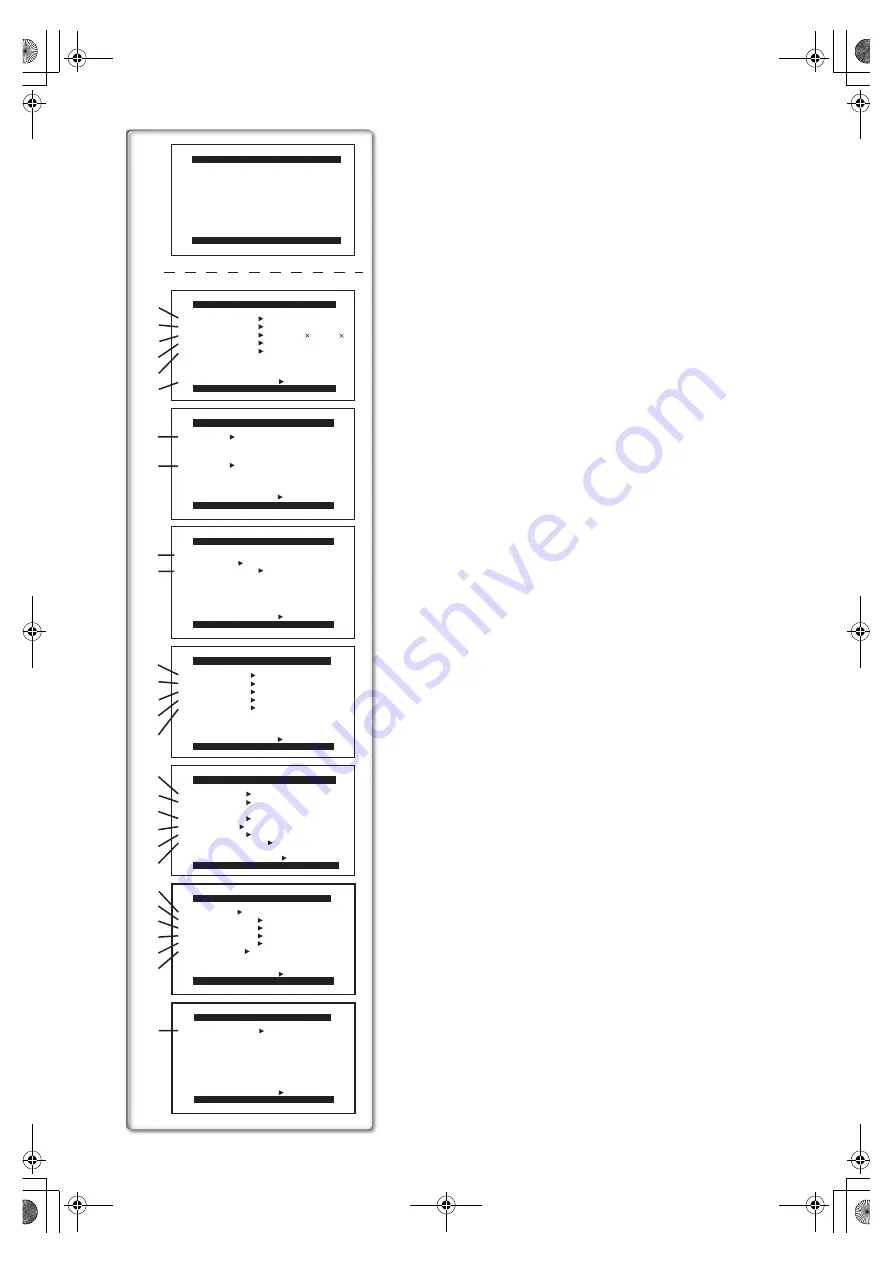
14
STROBE GAINUP
TRACER MOSAIC
MIRROR
EFFECT1
B/W SOLARI
OFF WIPE MIX
EFFECT2 OFF NEGA SEPIA
RETURN
---- YES
DIGITAL EFFECT
PRESS MENU TO EXIT
RETURN
---- YES
CAMERA SETUP
PRESS MENU TO EXIT
PROGRESSIVE OFF ON AUTO
SIS
OFF ON
D.ZOOM
OFF 30 600
CINEMA
OFF ON
M.SENSOR
OFF ON
CAMERA FUNCTIONS
PRESS MENU TO EXIT
1.CAMERA SETUP
2.DIGITAL EFFECT
3.CARD SETUP
4.RECORDING SETUP
5.DISPLAY SETUP
6.OTHER FUNCTIONS
7.DEMO MODE
1)
2)
3)
4)
5)
6)
7)
8)
REC SPEED
AUDIO REC 12bit
16bit
RETURN
---- YES
SP LP
SCENEINDEX 2HOUR DAY
WIND CUT
OFF ON
ZOOM MIC
OFF ON
RECORDING SETUP
PRESS MENU TO EXIT
DATE/TIME
C.DISPLAY
COUNTER MEMORY
TIMECODE
RETURN
---- YES
OFF TIME DATE
C.RESET
---- YES
DISPLAY
ALL PARTIAL OFF
LCD/EVF SET
---- YES
LCD MODE
NORMAL BRIGHT
DISPLAY SETUP
PRESS MENU TO EXIT
REMOTE
REC LAMP
OFF ON
RETURN
---- YES
VCR1 VCR2 OFF
BEEP SOUND
OFF ON
SHTR EFFECT OFF ON
SELFSHOOT NORMAL MIRROR
CLOCK SET
---- YES
OTHER FUNCTIONS
PRESS MENU TO EXIT
DEMO MODE
RETURN
---- YES
OFF ON
DEMO MODE
PRESS MENU TO EXIT
11)
12)
13)
14)
15)
16)
17)
18)
19)
20)
21)
22)
23)
24)
25)
26)
27)
28)
9)
10)
---- YES
CREATE TITLE
RETURN
---- YES
CARD SETUP
PRESS MENU TO EXIT
PICTURE QUALITY
FINE NORMAL ECONOMY
List of Menus
The figures of the Menus are for explanation purposes only, and they are
different from the actual Menus.
Camera Mode Main-Menu [CAMERA FUNCTIONS]
[CAMERA SETUP] Sub-Menu
1) Progressive Photoshot Mode [PROGRESSIVE]
(
l
2) Image Stabilizer [SIS]
(
l
3) Digital Zoom [D.ZOOM]
(
l
4) Cinema-like Format Recording [CINEMA]
(
l
5) Motion Sensor Mode [M.SENSOR]
(
l
6) Returning to the Main-Menu [RETURN]
≥
If you set [RETURN] to [YES], the menu changes back to the Main-
Menu.
[DIGITAL EFFECT] Sub-Menu
7) Digital Effects 1 [EFFECT1]
(
l
8) Digital Effects 2 [EFFECT2]
(
l
[CARD SETUP] Sub-Menu (NV-DS37/DS38 only)
9) Picture Quality [PICTURE QUALITY]
(
l
10) Title Creation [CREATE TITLE]
(
l
[RECORDING SETUP] Sub-Menu
11) Recording Speed Mode [REC SPEED]
(
l
12) Audio Recording Mode [AUDIO REC]
(
l
13) Scene Index Mode [SCENEINDEX]
(
l
14) Wind Noise Reduction [WIND CUT]
(
l
15) Zoom Microphone [ZOOM MIC]
(
l
[DISPLAY SETUP] Sub-Menu
16) Date and Time Indication [DATE/TIME]
(
l
17) Counter Display Mode [C.DISPLAY]
(
l
18) Counter Reset [C.RESET]
(
l
≥
It resets the counter to zero. However, it cannot reset the Time Code.
19) Display Mode [DISPLAY]
(
l
39)
20) LCD Lighting Mode [LCD MODE]
(
l
21) LCD and Viewfinder Adjustment [LCD/EVF SET]
(
l
[OTHER FUNCTIONS] Sub-Menu
22) Remote Controller Mode [REMOTE]
(
l
23) Recording Lamp [REC LAMP]
(
l
18)
24) Beep Sound [BEEP SOUND]
(
l
25) Shutter Effect [SHTR EFFECT]
(
l
26) Date and Time Setting [CLOCK SET]
(
l
27) Self-Recording [SELFSHOOT]
(
l
[DEMO MODE] Sub-Menu
28) Demonstration Mode [DEMO MODE]
≥
If no operation takes place for approximately 10 minutes after the AC
Adaptor was connected to the Movie Camera and the [OFF/ON] Switch
was turned to [ON] without inserting a Cassette, the Movie Camera is
automatically set to Demonstration Mode for introducing its functions. If
any button is pressed or operated, the Demonstration Mode is
cancelled. The Demonstration Mode can be started by setting [DEMO
MODE] to [ON] and by exiting the Menu. To terminate the
Demonstration Mode, insert a Cassette or set the [DEMO MODE] to
[OFF].
B.book 14 ページ 2001年3月14日 水曜日 午前11時21分
Summary of Contents for NV-DS27
Page 50: ...50 B book 50...
Page 51: ...51 B book 51...















































