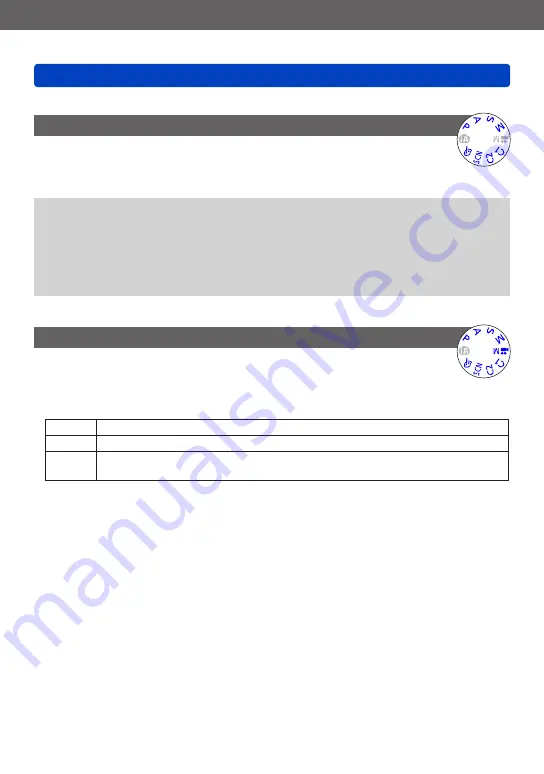
Application (Record)
Using the [Rec] menu
- 138 -
VQT4J15
•For the setting procedures of the menu.
[Quick AF]
The focus is automatically adjusted when camera blurring is small even when
the shutter button is not pressed. (Increases battery consumption)
■
Settings: [ON] / [OFF]
●
Focus alignment may take time if zoom is suddenly changed from max. Wide to max.
Tele, or if suddenly moving closer to subject.
●
Press shutter button halfway if focus is difficult to align.
●
The function will turn [OFF] in the following cases.
•[Soft Focus] under [Creative Control] Mode
•[Night Portrait], [Night Scenery] and [Handheld Night Shot] Scene Modes
●
[Quick AF] will not work while AF Tracking is operating.
[AF/AE Lock]
You can change the operation of the [AF/AE LOCK] button to either lock focus
(AF) only or lock exposure (AE) only when this button is pressed.
For details on the setting operation
■
Settings
[AF]
Only the focus is locked. ([AFL] is displayed on the screen.)
[AE]
Only the exposure is locked. ([AEL] is displayed on the screen.)
[AF/AE]
Both the focus and exposure are locked. ([AFL] and [AEL] are displayed on the
screen.)






























