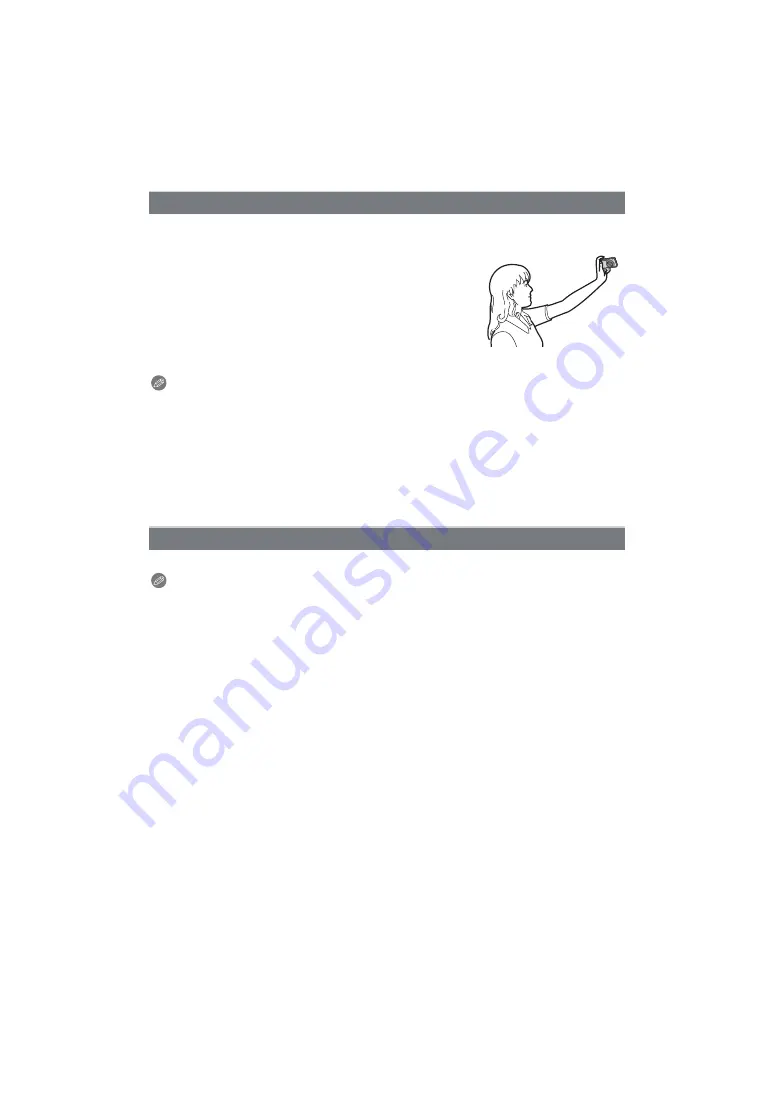
Advanced (Recording pictures)
- 78 -
Select this to take pictures of yourself.
∫
Technique for Self Portrait Mode
• Press the shutter button halfway to focus. The self-timer indicator
lights up when you are brought into focus. Making sure you hold
the camera still, press the shutter button fully to take the picture.
• The subject is not focused when the self-timer indicator is
blinking. Make sure to press the shutter button halfway again to
focus.
• The recorded picture automatically appears on the LCD monitor
for reviewing.
• If the picture is blurry due to the slow shutter speed, we
recommend using the 2 second self-timer.
Note
• The focus range is about 30 cm (0.99 feet) to 1.2 m (3.94 feet) (Wide).
• You can record yourself with audio
. If you do this, the self-timer indicator will light up
while recording the audio.
• The Zoom Magnification is automatically moved to Wide (1
k
).
• The self-timer can only be set to off or 2 seconds. If it is set to 2 seconds, this setting will
remain until the camera is turned off, the Scene Mode is changed or [REC] Mode or
[PLAYBACK] Mode is selected.
• The Stabilizer Function Mode is fixed to [MODE2].
¢
Fix to [MODE 1] when Burst is set.
• The initial setting for [AF MODE] is [
š
].
This allows you to take pictures of a wide landscape.
Note
• The flash setting is fixed to [
Œ
].
• The focus range is 5 m (16.4 feet) to
¶
.
[SELF PORTRAIT]
[SCENERY]






























