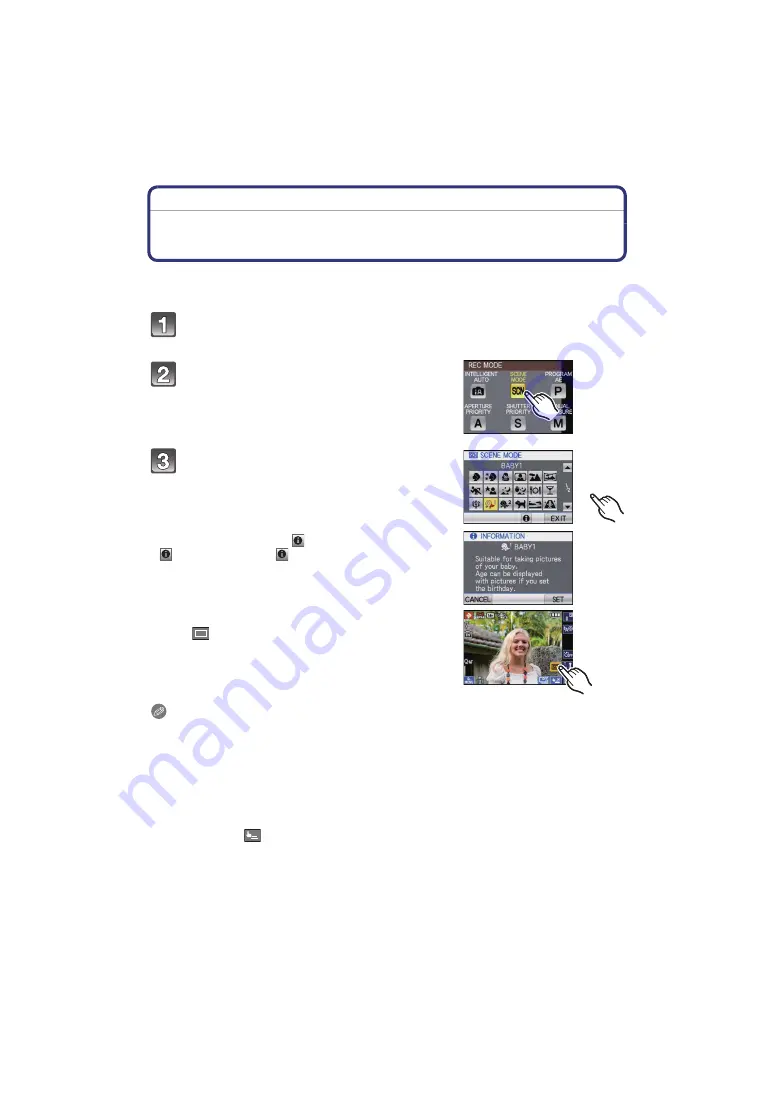
Advanced (Recording pictures)
- 76 -
[REC] Mode:
¿
Taking Pictures that Match the Scene Being
Recorded
(Scene Mode)
When you select a Scene Mode to match the subject and recording situation, the camera
sets the optimal exposure and hue to obtain the desired picture.
Slide the [REC]/[PLAYBACK] selector switch to [
!
], and then press
[MODE].
Touch [SCENE MODE].
Select the Scene Mode.
• Menu screen can be switched by touching [
3
]/[
4
].
• The menu screen is switched to the recording screen
in the selected Scene Mode.
∫
About the information
• [
] is displayed when [
] is touched, and a description of
the selected Scene Mode is displayed when touched in
step
3
.
∫
Changing Scene Mode
• Touch [
] on the Scene Mode recording screen to return to
the above-described step
3
.
Note
• The Scene Mode flash setting is reset to the initial setting when the Scene Mode is changed.
• When you take a picture with a Scene Mode that is not adequate for the purpose, the hue of the
picture may differ from the actual scene.
• The following items cannot be set in Scene Mode because the camera automatically adjusts
them to the optimal setting.
– [SENSITIVITY]/[ISO LIMIT SET]/[METERING MODE]/[I.EXPOSURE]/[MIN. SHTR SPEED]/
[I.RESOLUTION]/[COLOR EFFECT]/[PICT. ADJ.]
• You can also take pictures using the Touch Shutter function
.
• It is possible to adjust focus or exposure using the touch AF/AE function if the touch shutter
function is set to [
].
SCN
×






























