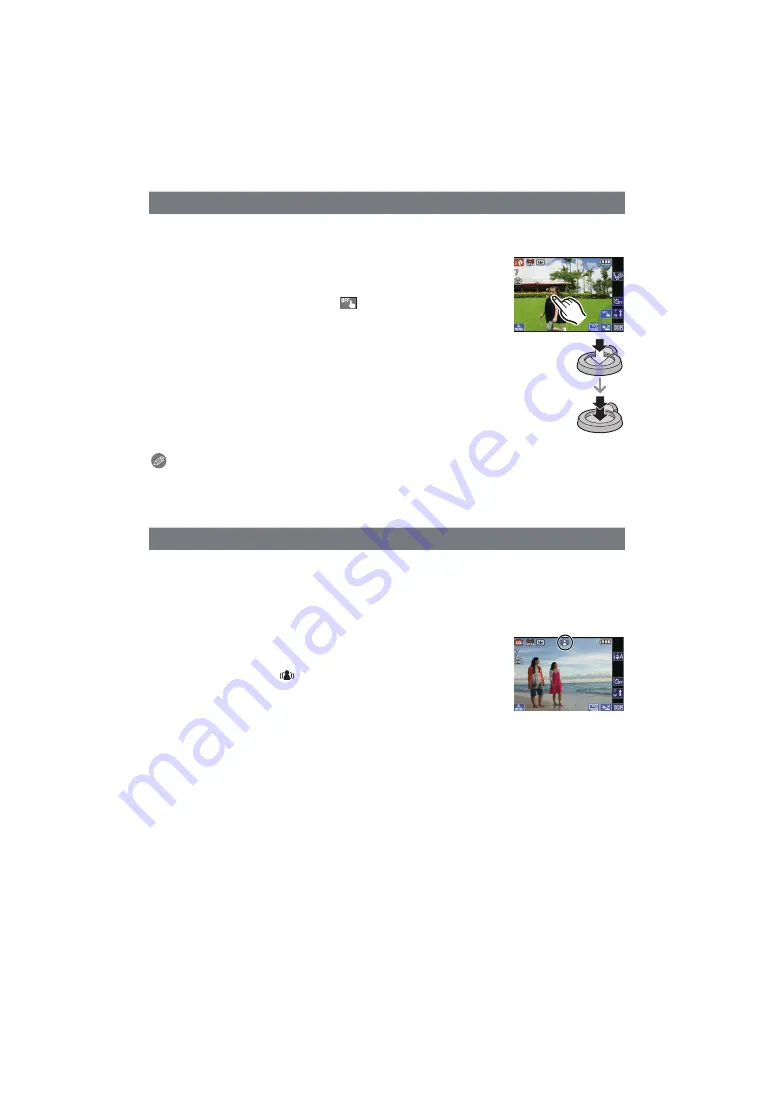
- 37 -
Basic
It is possible to set the focus and exposure to the specified subject. Focus and exposure
will keep following the subject automatically even if it moves.
1
Touch the subject.
• AF Tracking frame will be displayed in yellow, and it will determine
the most appropriate scene for the locked subject.
• AF Tracking is cancelled when [
] is touched.
2
Press the shutter button halfway to
focus and then press it fully to take the picture.
Note
• [FACE RECOG.] does not work during AF Tracking.
• Use AF Tracking with the Touch Shutter function cancelled
.
• Please read the Note regarding the AF Tracking on
∫
[REC] Mode menu
[PICTURE SIZE]
¢
1
/[COLOR EFFECT]
¢
/[FACE RECOG.]
[MOTION DEBLUR]
• [COLOR EFFECT] can set the colour effects of [STANDARD], [Happy], [B/W] or [SEPIA]. When
[Happy] is selected, it is possible to automatically take a picture with a higher level of brilliance
for the colour brightness and vividness.
• When [MOTION DEBLUR] is set to [ON], the camera will automatically
attempt to reduce blur by selecting an optimal shutter speed according
to the motion of the subject. Note that the picture size may be reduced
when using this setting. [
]
is displayed on the recording screen
when [MOTION DEBLUR] is set.
∫
[MOTION PICTURE] Mode menu
[REC MODE]
/[REC QUALITY]
¢
∫
[SETUP] menu
[CLOCK SET]/[WORLD TIME]/[BEEP]/[LANGUAGE]/[STABILIZER DEMO.]
AF Tracking Function
Settings in Intelligent Auto Mode






























