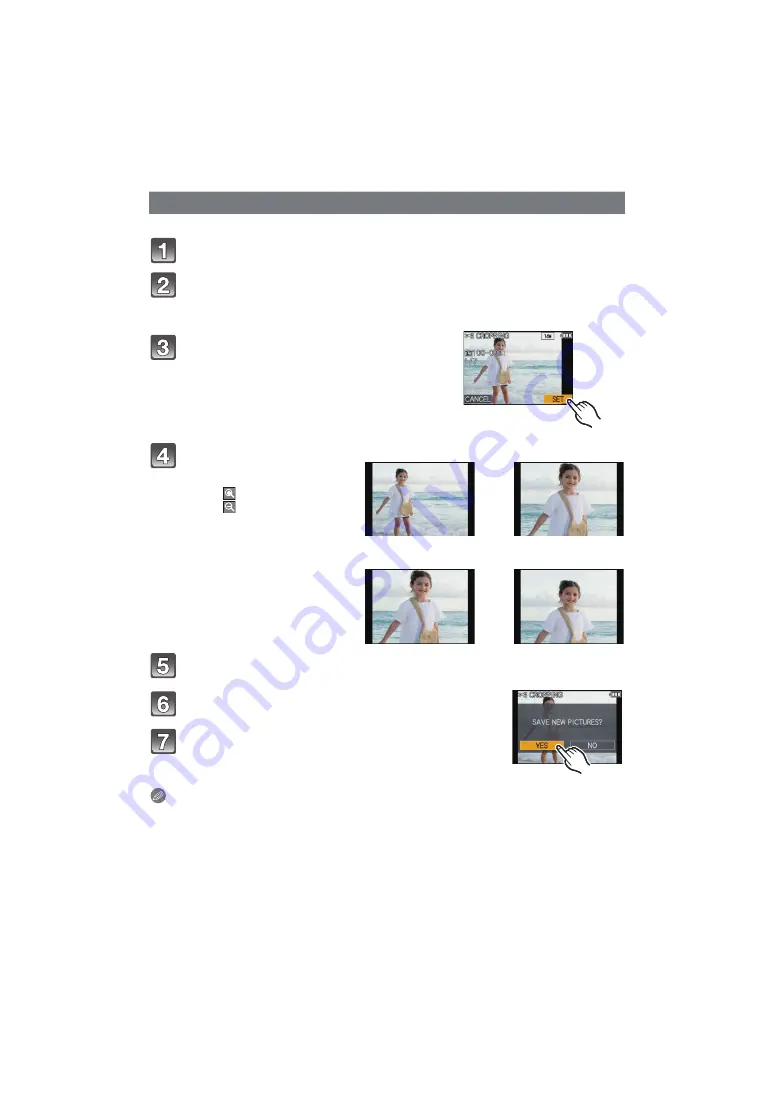
- 151 -
Advanced (Playback)
You can enlarge and then crop the important part of the recorded picture.
Select [CROPPING] on the [PLAYBACK] Mode menu.
Touch [SINGLE] or [SINGLE IN BURST GROUP].
• When you have selected [SINGLE IN BURST GROUP], select burst picture group, and
proceed to step
3
.
Touch [SET].
Touch [YES].
Press [MENU] several times to return to the menu
screen.
• Touch [EXIT] to close the menu.
Note
• Depending on the cut size, the picture size of the cropped picture may become smaller than
that of the original picture.
• The picture quality of the cropped picture will deteriorate.
• It may not be possible to crop pictures recorded with other equipment.
• Motion pictures, pictures with audio, and pictures stamped with [TEXT STAMP] cannot be
cropped.
• Information regarding the Face Recognition in the original picture will not be copied to images
having undergone [CROPPING].
[CROPPING]
Drag the screen horizontally to select an
image, and then touch [SET].
• For how to select a picture, see
Select the parts to be
cropped.
Touch [
]: Enlarge
Touch [
]: Reduce
: Move
• It is also possible to enlarge or
reduce using the zoom lever.
Reduction
Enlargement
()
Move the position
()






























