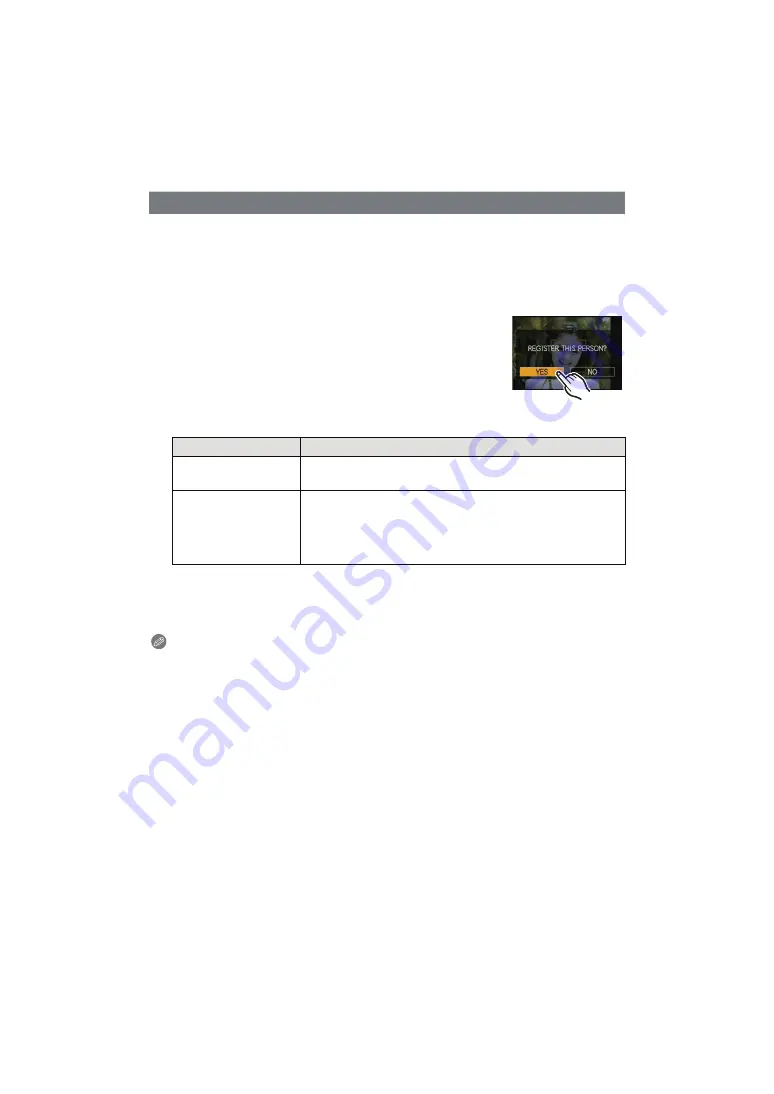
Advanced (Recording pictures)
- 102 -
When [AUTO REGISTRATION] is set to [ON], the registration screen will display
automatically after taking a picture of a face that has a high number of appearances.
• Registration screen is displayed after approximately 3 pictures. (Except with Auto Bracket,
[BURST], [AUDIO REC.] and [SELF PORTRAIT] in Scene Mode)
• It may be extremely hard to recognise only with [AUTO REGISTRATION], so register the face
images with [FACE RECOG.] in the [REC] Mode menu beforehand.
∫
Registering from the automatic registration screen
1
Touch [YES].
• If there are no registered persons, proceed to step
3
.
• Selection screen is displayed again when [NO] is selected, and
when [YES] is selected, [AUTO REGISTRATION] will be set to
[OFF].
2
Touch [NEW PERSON] or [ADDITIONAL IMAGE].
• After additionally registering or changing a face image, the screen returns automatically to
the recording screen.
3
Perform the operation in Step
6
and following in “Registering face image of new
Note
• If the registration screen will not display, it may display easier by recording in the same
conditions or with the same expressions.
• If a face is not recognised even though it is registered, it will make the recognition easier by
registering the person again using the [FACE RECOG.] in the [REC] Mode menu in that
environment.
• If the registration screen is displayed for a person that is already registered, it will make the
recognition easier by additionally registering.
• It may make recognition harder when a picture recorded with flash is registered.
Auto Registration
Item
Description of settings
[NEW PERSON]
• A list of registered people is displayed when there are 6 people
already registered. Select the person to be replaced.
[ADDITIONAL IMAGE]
To additionally register a face image for a registered person.
Select the person to whom you wish add the picture.
• If 3 images have already been registered, the picture
replacement screen will appear. In this case, select the picture
you wish to replace.






























