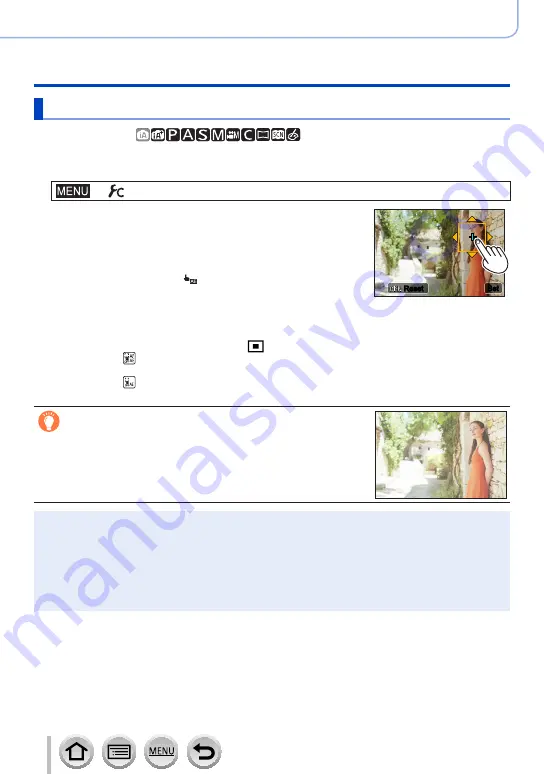
162
SQW0547
Adjusting the focus and brightness (exposure)
Taking pictures with Auto Focus
Optimizing the focus and brightness for a touched position
Recording mode:
You can optimize the focus and brightness for the position you have touched.
1
Set the menu
→
[Custom
] → [
Touch Settings
] → [
Touch AF
] → [
AF+AE]
2
Touch the subject you want to optimize the brightness
for
•The AF area setting screen appears.
•The brightness optimization position is displayed on the center of
the AF area. The position follows the movement of the AF area.
•[Metering Mode] is set to [ ], which is used exclusively for the
[Touch AE].
•Touching [Reset] returns the brightness optimization position and
the AF area to the center.
Set
Set
Reset
Reset
3
Touch [Set]
•The AF area with the same function as [ ] is displayed on the touched position.
•If you touch [ ], the Metering Mode returns to the original setting, and the brightness
optimization position is canceled. The AF area setting is also canceled.
•If you touch [ ], the Metering Mode returns to the original setting, and the brightness
optimization position is canceled.
When the background has become too bright, etc.,
the brightness contrast with the background can be
adjusted by compensating the exposure.
●
When recording with the Touch Shutter, the focus and brightness are optimized for the touched
position before recording takes place.
●
At the edge of the screen, the metering may be affected by the brightness around the touched
location.
●
The [AF+AE] does not function in the following cases:
•When using the Digital Zoom
•When the AF area has been set by using the cursor button
•When [4K Live Cropping] is set






























