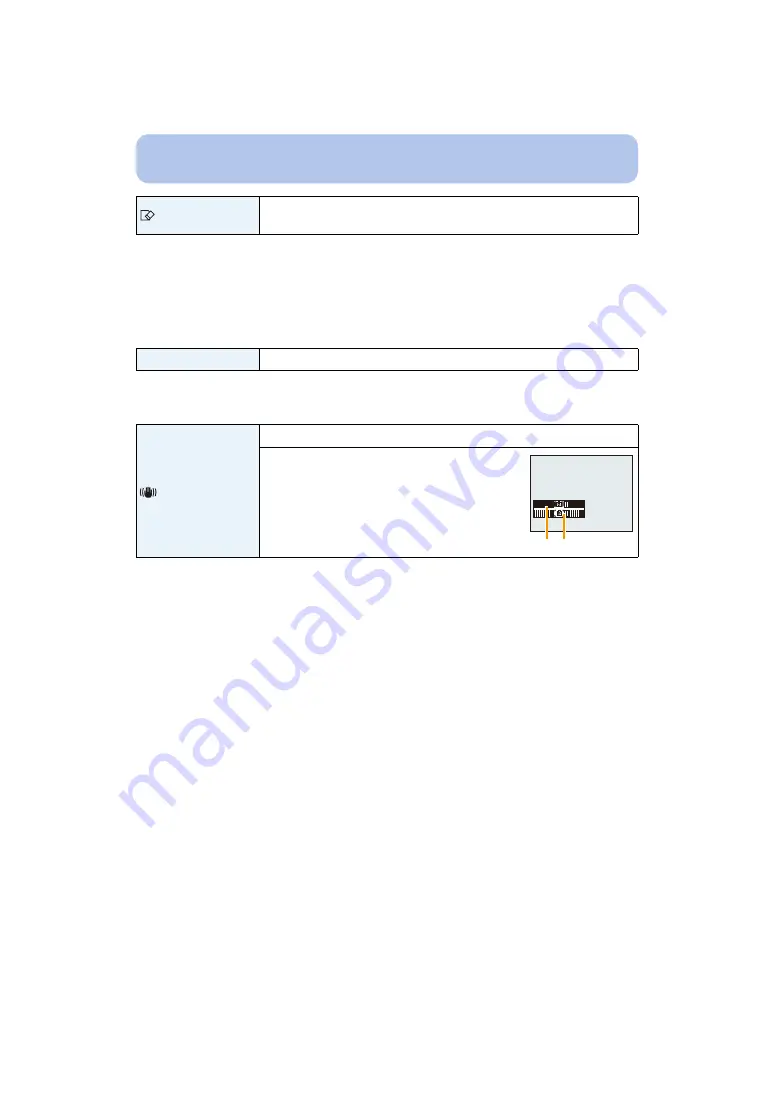
- 44 -
Basic
• Do not turn the camera off during formatting.
• If a card has been inserted, only the card is formatted. To format the built-in memory, remove the
card.
• If the card has been formatted on a PC or other equipment, format it on the camera again.
• It may take longer to format the built-in memory than the card.
• If you cannot format, contact the dealer or Panasonic.
• If you set a different language by mistake, select [
~
] from the menu icons to set the desired
language.
• The Stabiliser function is switched between [On] and [Off] every time [MENU/SET] is pressed.
• [Stabilizer Demo.] is an approximation.
[Format]
The built-in memory or card is formatted.
Formatting irretrievably
deletes all the data so check the data carefully before formatting.
~
[Language]
Set the language displayed on the screen.
[Stabilizer Demo.]
Displays the amount of jitter the camera has detected.
A
Amount of jitter
B
Amount of jitter after correction
A B
















































