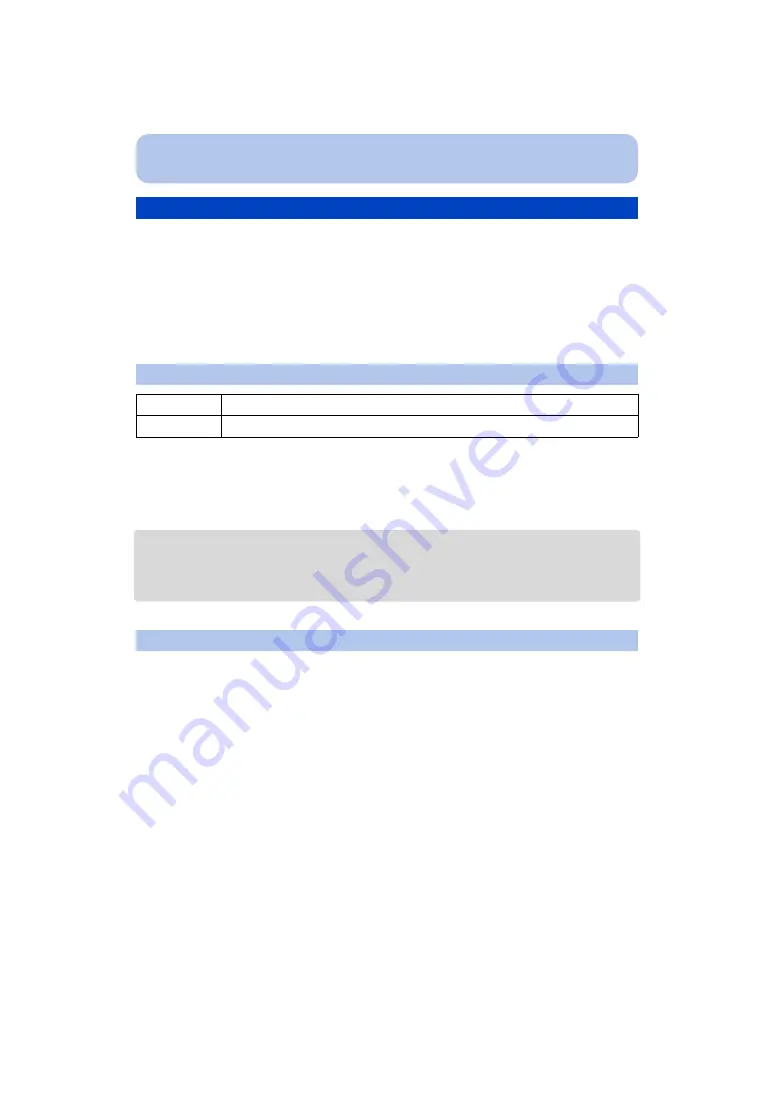
- 162 -
Connecting to other equipment
Select and set the items both on the screen in step
2
of the “Selecting a single picture
and printing it” and in step
3
of the “Selecting multiple pictures and printing them”
procedures.
• When you want to print pictures in a paper size or a layout which is not supported by the camera, set
[Paper Size] or [Page Layout] to [
{
] and then set the paper size or the layout on the printer.
(For details, refer to the operating instructions of the printer.)
• When [Print Set (DPOF)] has been selected, the [Print with Date] and [Num.of prints] items are not
displayed.
• If the printer does not support date printing, the date cannot be printed on the picture.
• Depending on the printer, the date print settings of the printer may take precedence so check if this
is the case.
• When printing images with [Date Stamp] or [Text Stamp], please remember to set [Print with Date] to
[OFF] or the date will print on top.
When asking the photo shop to print the pictures
• By stamping the date using [Date Stamp]
or setting date printing at the
setting before going to a photo shop, the dates can be printed at the
photo shop.
You can set the number of prints up to 999.
Print Settings
[Print with Date]
[ON]
Date is printed.
[OFF]
Date is not printed.
[Num.of prints]






























