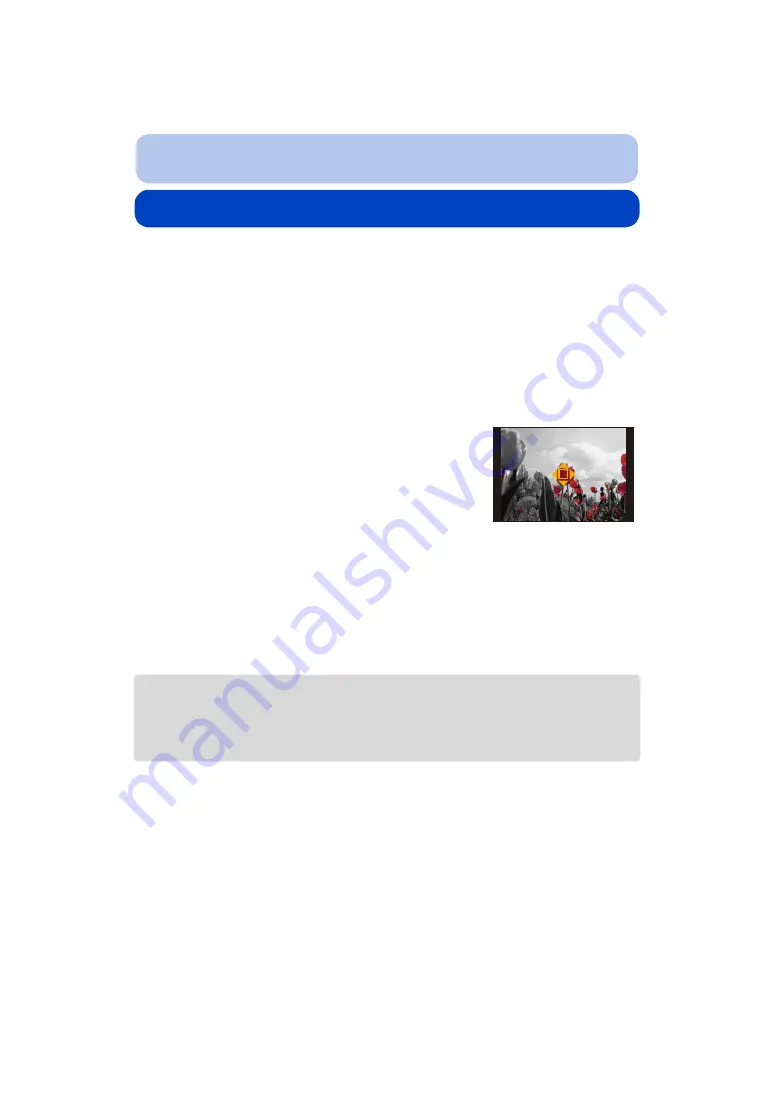
- 113 -
Playback/Editing
Having Fun with Recorded Pictures
([Creative Retouch])
You can add your desired effects to the pictures that you have taken.
• The processed pictures are newly generated, so be sure that you have enough space in the built-in
memory or on the card. Note also that processing will not be possible if the Write-Protect switch of
the card is in the [LOCK] position.
• Effects may be difficult to see depending on the picture.
1
Press
2
/
1
to select a picture, and then press
3
.
2
Press
3
/
4
to select image effects and then press [MENU/SET].
• Image effects that are the same as the ones in Creative Control Mode can be added.
–
• A brief description of selected image effect appears when you press [DISP.].
• To set the colour you want to keep by using [One Point
Color], move the frame at the centre of the screen to the
desired colour with
3
/
4
/
2
/
1
, and then press [MENU/SET].
• If you select [No Effect], an image with no effect is displayed.
To proceed the retouch operation, select another image
effect.
If you are not going to add any effect, exit the menu.
• Confirmation screen is displayed.
It is executed when [Yes] is selected.
∫
When selecting [Creative Retouch] from the [Playback] menu
1
Select [Creative Retouch] on the [Playback] menu.
2
Press
2
/
1
to select a picture, and then press [MENU/SET].
3
Press
3
/
4
to select image effects and then press [MENU/SET].
• Confirmation screen is displayed.
It is executed when [Yes] is selected.
• The image effect may appear weak compared to the effect given by the Creative Control Mode.
• The preview display and the image after the retouch operation may differ in the level of effects.
• This function is not available in the following cases:
– Motion pictures
– Pictures taken in Panorama Shot Mode






























