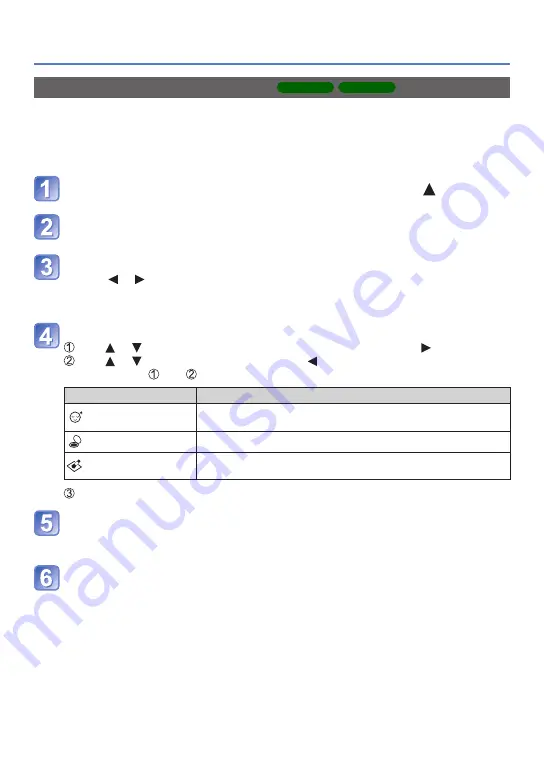
- 69 -
Retouching pictures
[Beauty Retouch]
DMC-FS40
DMC-FS41
Still pictures taken by the camera that recognise the subject as a face can be retouched
using the makeup effect etc., to enhance the portrait.
•New pictures are created after editing pictures with [Beauty Retouch]. Before starting to
edit, make sure that there is enough free space in the built-in memory or memory card.
Select a still picture that has a face in it and press
Use cursor button to select [Beauty Retouch] and press
[MENU/SET]
Use cursor button to select a face and press [MENU/SET]
•Press or to move the cursor to select a face. If the cursor does not move to
a face, it means that the camera cannot detect this face and thus it cannot be
selected.
Set the effects
Use or to select the effect that you want to apply and press
Use or to select the setting and press
•Repeat steps and to set another effect.
Menu item
Settings
[Aesthetic Retouch]
Creates smooth, clear skin or enhances the whiteness of eyes
and teeth.
[Foundation]
Adjusts the skin colour.
[Make Up Retouch]
Enhances the colour of lips, renders faces with a three-
dimensional look, or creates a sharper outline of the eyes.
Press [MENU/SET] to end the retouching operation
Use cursor button to select [Yes] and press [MENU/SET]
•A screen comparing the original picture to the picture with effects applied is
displayed.
Press [MENU/SET]
•A confirmation screen is displayed. If you select [Yes], the new retouched still
picture is saved.






























