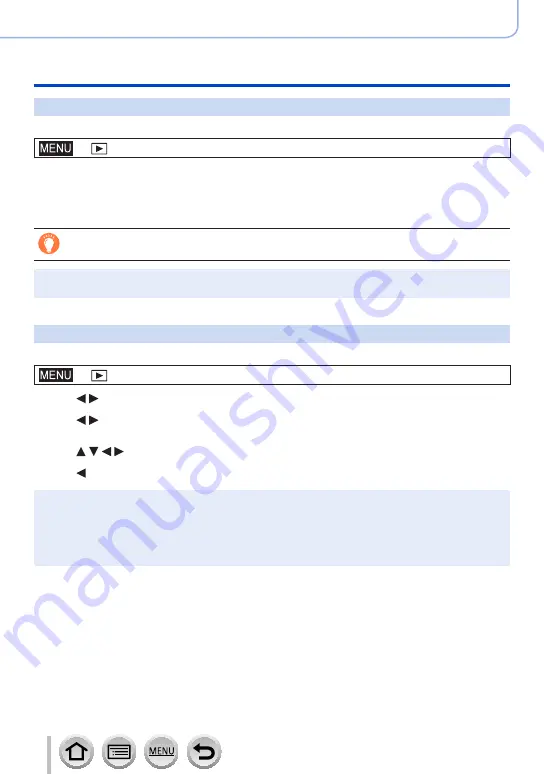
225
SQW0724
Using Menu Functions
Menu list
[Protect]
Set protection to disable picture deletion. Prevents deletion of important pictures.
→
[Playback
] → [
Protect]
1
Select picture
)
■
To clear all
Select [Protect
] → [
Cancel
] → [
Yes], and then press [MENU/SET]
When you set the write-protect switch on the card to the “LOCK” position, the picture is not
erased.
●
The picture is erased when formatting, even if it is protected.
●
May not be effective when using other devices.
[Face Rec Edit]
Edit or delete the recognition information for pictures with incorrect information.
→
[Playback
] → [
Face Rec Edit
] → [
REPLACE] or [DELETE]
1
Use to select picture and press [MENU/SET]
2
Use to select a person and press [MENU/SET]
•If [DELETE], go to step
4
.
3
Use to select the person to replace for another and press [MENU/SET]
4
Use to select [Yes] and press [MENU/SET]
●
When Face Recognition information is deleted, it cannot be restored.
●
Pictures for which all Face Recognition information has been deleted are not categorised in Face
Recognition during [Category Play] or [Category Selection].
●
Edit the Face Recognition information in group units for a picture group. (You cannot edit the
information for each picture in a group.)
●
You can edit only the first picture in a group.






























