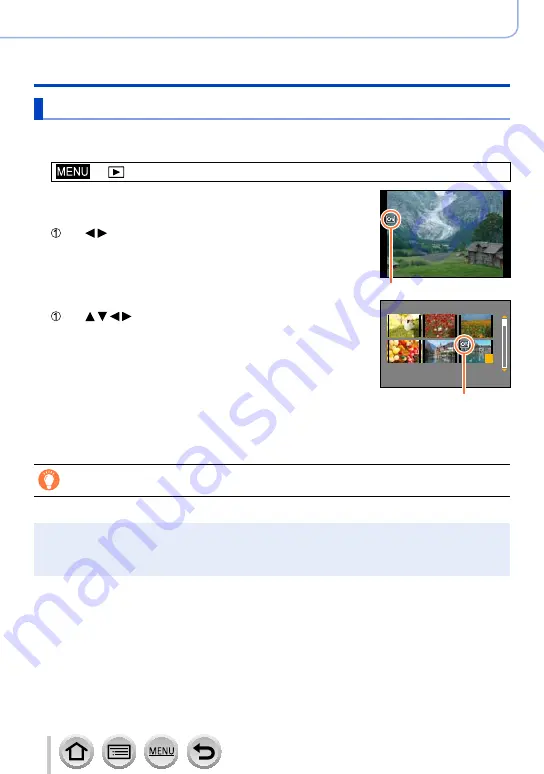
221
SQW0021
Playing Back and Editing Pictures
Using the [Playback] menu
[Protect]
Set protection to disable picture deletion. Prevents deletion of important pictures.
1
Set the menu
→ [Playback] → [Protect] → [Single] or [Multi]
2
Select picture
[Single]
Use to select picture and press [MENU/SET]
•To cancel → Press [MENU/SET] again.
Picture protected
[Multi]
Use to select picture and press [MENU/SET]
•To cancel → Press [MENU/SET] again.
2
3
4
5
6
1
Picture protected
■
To clear all
In step
1
, select [Protect] → [Cancel] → [Yes], and then press [MENU/SET]
When you set the write-protect switch on the card to the “LOCK” position, the
picture is not erased.
●
The picture is erased when formatting, even if it is protected.
●
May not be effective when using other devices.
●
When you set [Protect] for a picture in a group, the number of pictures set is displayed with the
[Protect] icon of the first picture.






























