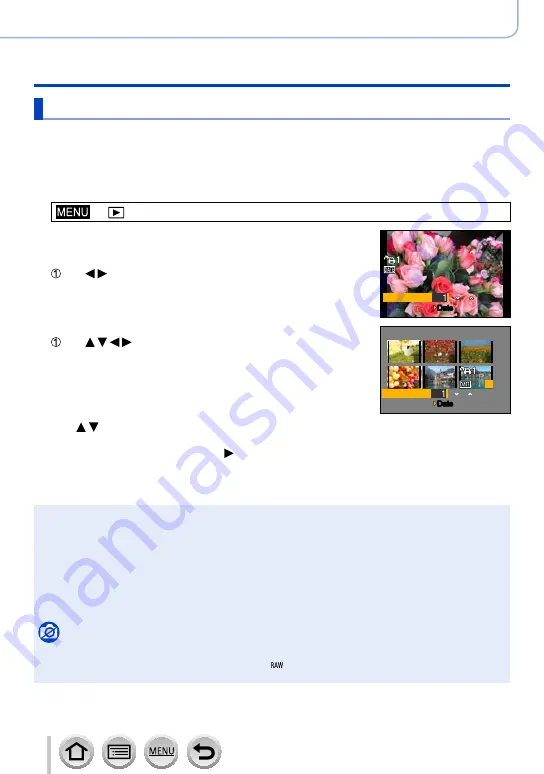
220
SQW0021
Playing Back and Editing Pictures
Using the [Playback] menu
[Print Set]
Picture/picture no./date printing settings can be made for when printing with DPOF
print-compatible shops or printers. (Ask at the shop to check for compatibility.)
For more information visit:
http://panasonic.jp/dc/dpof_110/white_e.htm
1
Set the menu
→ [Playback] → [Print Set] → [Single] or [Multi]
2
Select a still picture
[Single]
Use to select still picture and press [MENU/SET]
Count
Date
Date
[Multi]
Use to select still picture and press [MENU/SET]
Count
2
3
4
5
6
1
Date
Date
3
Use to set number of still pictures and press [MENU/SET]
(Repeat steps
2
and
3
when using [Multi] (up to 999 pictures))
•Date print setting/release → Press .
■
To clear all
In step
1
, select [Print Set] → [Cancel] → [Yes], and then press [MENU/SET]
●
When you have performed [Print Set] for pictures in a group, printing settings are made for the
total of number of pictures set in that group. If the total number of pictures is 1,000 or higher,
[999+] is displayed.
●
When you perform [Print Set] for a picture in a group, the number of pictures set and the total
number of pictures are displayed with the Print Set icon of the first picture.
●
Date print setting cannot be made for pictures with a [Text Stamp] applied.
●
Depending on the type of printer, the printer settings may take priority over camera settings.
●
Some DPOF information (print settings) set by other equipment cannot be used. In such cases,
delete all of the DPOF information and then set it again with this camera.
Not available in the following cases:
•Motion pictures
•Still pictures recorded with the [Quality] setting [ ]
•Cannot be set for files that are not compliant with the DCF standard.






























