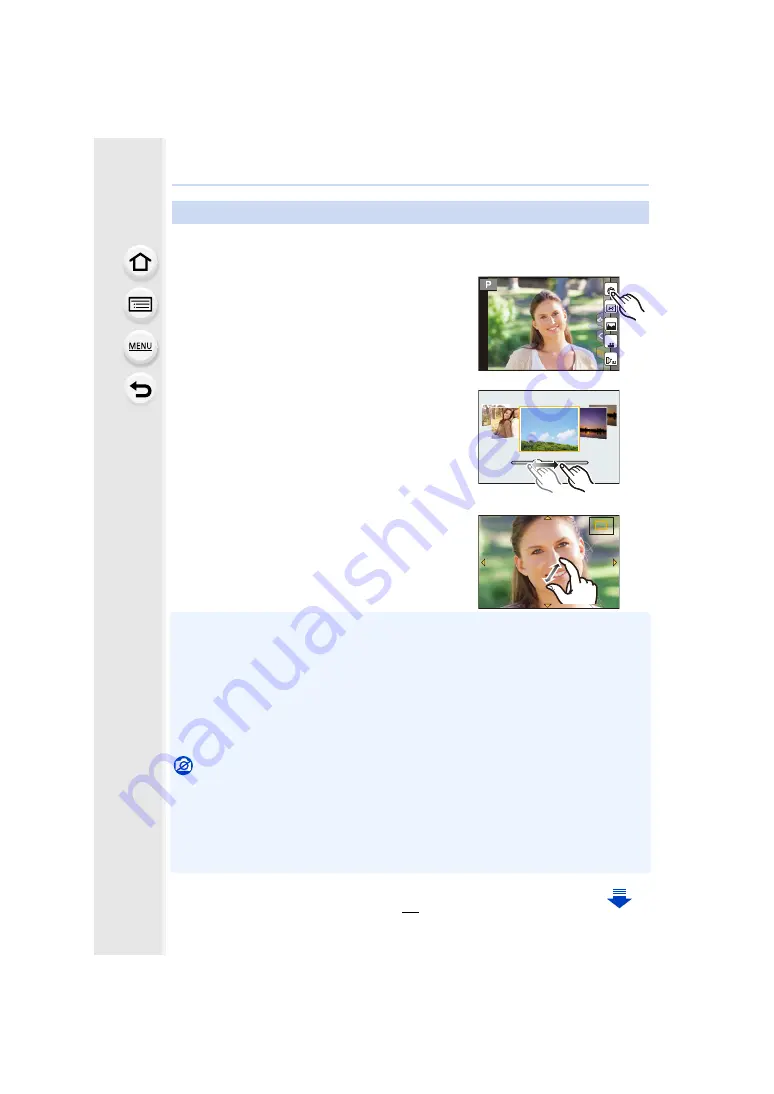
2. Getting Started/Basic Operations
48
Touch screen of this unit is capacitive. Touch the panel directly with your bare finger.
∫
Touch
To touch and release the touch screen.
• When selecting features using the touch screen, be sure to
touch the centre of the desired icon.
∫
Drag
A movement without releasing the touch screen.
This can also be used to move to the next image during
playback, etc.
∫
Pinch (enlarge/reduce)
Pinch the touch screen apart (enlarge) or together
(reduce) with two fingers.
• Touch the screen with the clean and dry finger.
• If you use a commercially available monitor protection sheet, please follow the instructions that
accompany the sheet.
(Some monitor protection sheets may impair visibility or operability.)
• Do not press on the monitor with hard pointed tips, such as ball point pens.
• Do not operate with your fingernails.
• Wipe the monitor with dry soft cloth when it gets dirty with finger prints and others.
• Do not scratch or press the monitor too hard.
• For information about the icons displayed on the touch screen, refer to “Monitor Display” on
.
Not available in these cases:
• The touch screen may not function normally in the following cases.
– When touched by a gloved hand
– When touched by a wet hand (water or hand cream, etc.)
– When the touch screen is wet
– When you use a commercially available monitor protect sheet
– When touched by multiple hands or fingers at the same time
Touch screen (Touch operations)
Fn3
Fn2
Fn4
Fn5
SNAP
Fn6
2.0X
2.0X
2.0X
2.0X
















































