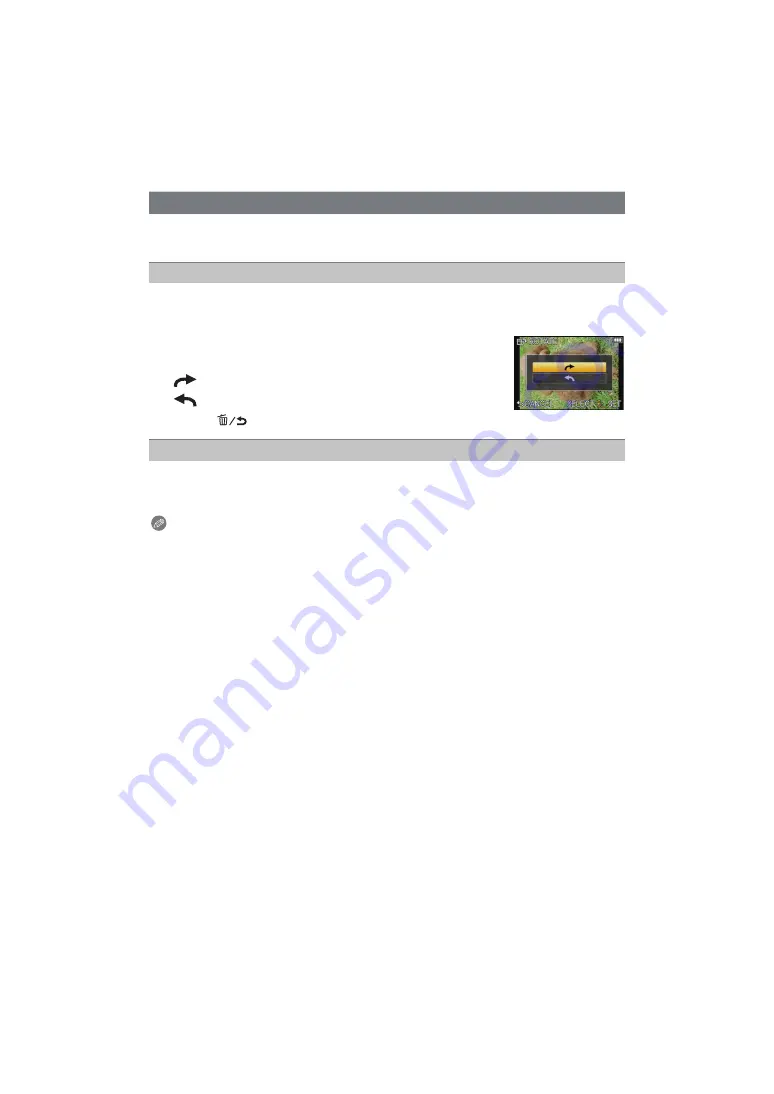
- 159 -
Playback/Editing
This mode allows you to automatically display pictures vertically if they were recorded
holding the camera vertically or rotate pictures manually in 90
o
steps.
1
Select [ROTATE] on the [PLAYBACK] Mode menu.
• The [ROTATE] function is disabled when [ROTATE DISP.] is set to [OFF].
2
Press
2
/
1
to select the picture and then press [MENU/SET].
3
Press
3
/
4
to select the direction to rotate the picture and
then press [MENU/SET].
• Press [
] to return to the menu screen.
1
Select [ROTATE DISP.] on the [PLAYBACK] Mode menu.
2
Press
4
to select [ON] and then press [MENU/SET].
• The pictures are displayed without being rotated when you select [OFF].
Note
• [ROTATE DISP.] can only be used with the lens
compatible with the Direction Detection
Function
• When you play back pictures on a PC, they cannot be displayed in the rotated direction unless
the OS or software is compatible with Exif. Exif is a file format for still pictures which allows
recording information etc. to be added. It was established by “JEITA (Japan Electronics and
Information Technology Industries Association)”.
• It may not be possible to rotate pictures that have been recorded with other equipment.
• The display is not rotated during Multi Playback
.
• Pictures recorded with the camera upside down will not be displayed rotated.
[ROTATE]/[ROTATE DISP.]
Rotate (The picture is rotated manually)
:
The picture rotates clockwise in steps of 90
o
.
:
The picture rotates counter-clockwise in steps of 90
o
.
Rotate display (The picture is automatically rotated and displayed)






























