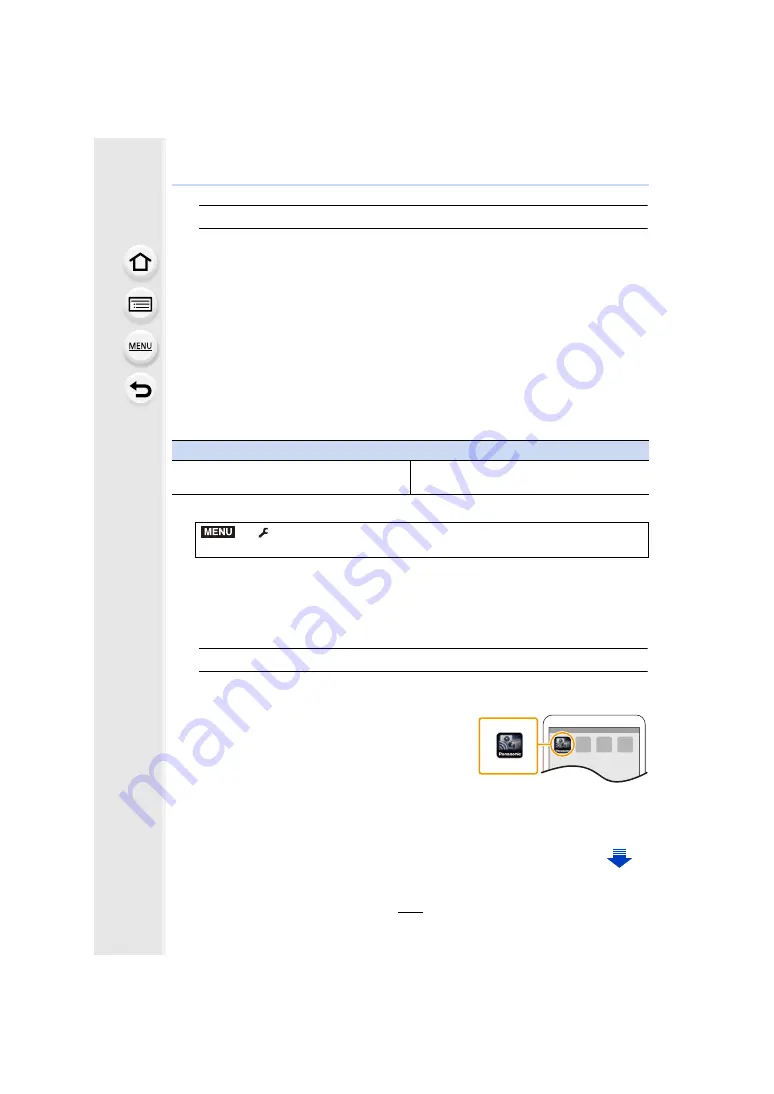
11. Using the Wi-Fi function
296
∫
Using a password to set up a connection
When
[Wi-Fi Password] is set to [ON], you scan a QR code or manually enter a password to
set up a connection. Taking either of these steps will improve your security.
• To scan a QR code with “Image App” on an iOS device, iOS 7.0 or later is required.
1
Select the menu on the camera.
• The information required for connecting the smartphone to this unit (QR code, SSID and
password) is displayed.
• You can also display the information by pressing [Wi-Fi] on the camera.
2
Operate the smartphone.
• The connection method differs according to your smartphone.
If you are using an Android device
1
• If a message appears stating that a camera search is in progress, close the message.
• When the smartphone is connected to a wireless access point, it may take time to
display the message.
2
Select [Wi-Fi].
3
Select the SSID displayed on the screen of the camera.
• The connection confirmation screen is displayed on the camera. Select [Yes]. (Only
when connecting for the first time)
Preparations
(On the camera)
• Set [Wi-Fi Password] to [ON].
(On your smartphone)
• Install the “Image App” in advance.
>
[Setup]
>
[Wi-Fi]
>
[Wi-Fi Function]
>
[New Connection]
>
[Remote Shooting & View]
If you are using an iOS device
When scanning the QR code to set up a connection
(If you are reconnecting the camera, steps
1
to
5
are not required)
1
2
Select [QR code], and then select [OK].
• When the smartphone is connected to a wireless access point, it may take time to
display [QR code].
MENU






























