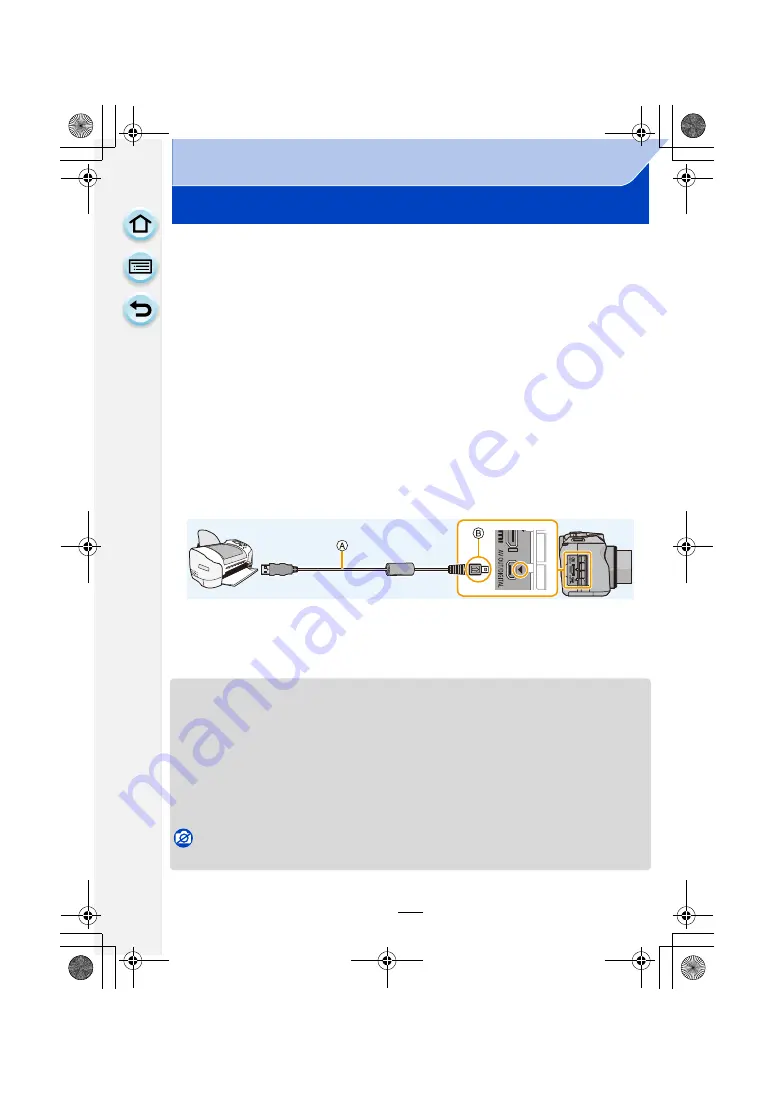
305
Connecting to other equipment
Printing the Pictures
If you connect the camera to a printer supporting PictBridge, you can select the pictures to
be printed out and instruct that printing be started on the camera’s monitor.
• Grouped pictures are displayed individually.
• Some printers can print directly from the card removed from the camera. For details, refer to
the operating instructions of your printer.
1
Connect the printer and camera with the USB connection cable
(supplied).
• Open and rotate the monitor of this unit so that the screen faces out.
• Check the directions of the connectors, and plug them straight in or unplug them
straight out. (Otherwise, the connectors may bend out of shape, which will cause a
malfunction.)
• Do not use any other USB connection cables except the supplied one or a genuine
Panasonic USB connection cable (DMW-USBC1: optional).
A
USB connection cable (supplied)
B
Align the marks, and insert.
2
Touch [PictBridge(PTP)].
• Use a battery with sufficient battery power or the AC adaptor (optional). If the remaining battery
power becomes low while the camera and the printer are connected, the status indicator blinks
and the alarm beeps. If this happens during printing, stop printing at once. If not printing,
disconnect the USB connection cable.
• Do not disconnect the USB connection cable while [
å
] (Cable disconnect prohibit icon) is
displayed. (May not be displayed depending on the type of printer used.)
• Before connecting or disconnecting the AC adaptor (optional), turn the camera off.
• Before inserting or removing a card, turn the camera off, and disconnect the USB connection
cable.
Not available in these cases:
• Motion pictures recorded cannot be printed out.
Preparations:
Turn on the camera and the printer.
Perform the print quality and other settings at the printer before printing
the pictures.
DMC-G6PDF-VQT4Z82_mst.book 305 ページ 2013年4月18日 木曜日 午前11時53分






























