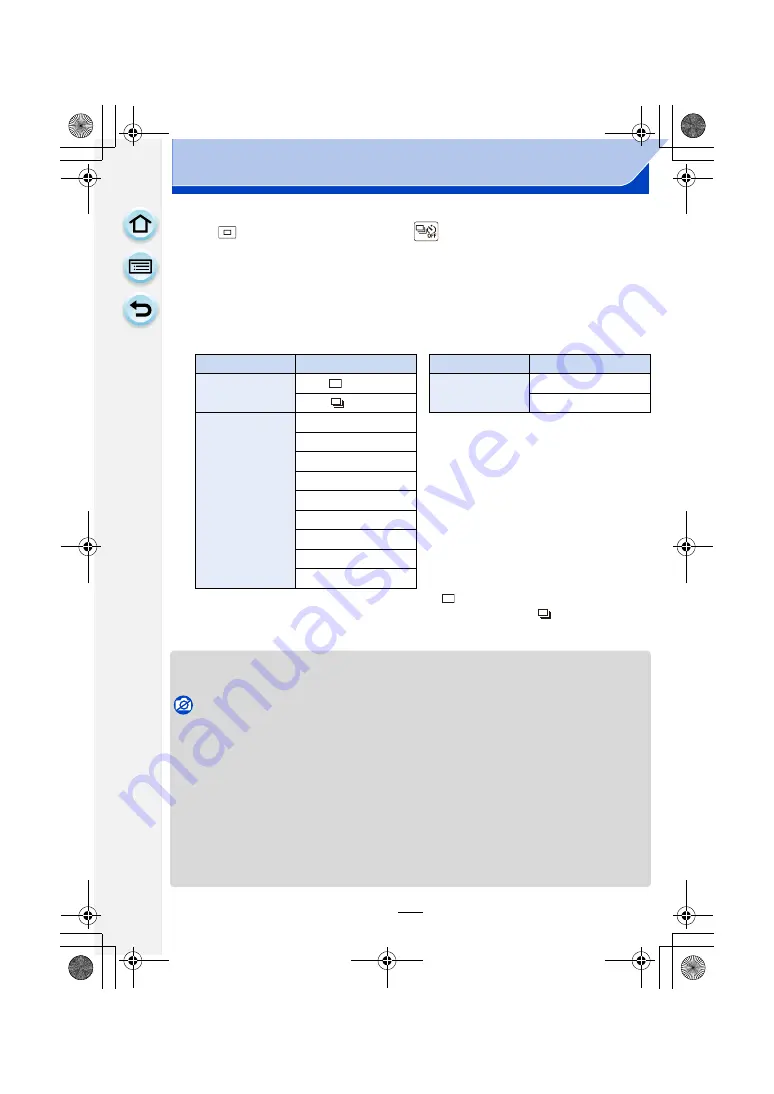
183
Recording
∫
Cancelling the Auto Bracket
Select [
] (single picture recording) or [
] from among the drive modes.
∫
Changing the settings for [Single/Burst Settings], [Step] and [Sequence] in Auto
Bracket
1
Select [Auto Bracket] in the [Rec] menu.
2
Touch [Single/Burst Settings], [Step] or [Sequence].
3
Touch the setting.
• You can take one picture at a time when set to [
].
• You can continuously take pictures up to set numbers when set to [
].
• Exit the menu after it is set.
• When taking pictures using Auto Bracket after setting the Exposure Compensation range, the
pictures taken are based on the selected Exposure Compensation range.
Not available in these cases:
• The exposure may be compensated incorrectly, depending on the brightness of the subject.
• Auto Bracket is disabled in the following cases.
– [Glistening Water]/[Glittering Illuminations]/[Soft Image of a Flower] (Scene Guide Mode)
– [Miniature Effect]/[Soft Focus]/[Star Filter]/[Sunshine] (Creative Control Mode)
– When White Balance Bracket is set.
– When recording motion pictures
– When recording using the flash
– When [HDR] is set to [ON]
– [Multi Exp.]
– When using [Time Lapse Shot]
– In [Stop Motion Animation] (only when [Auto Shooting] is set)
Item
Settings
Item
Settings
[Single/Burst
Settings]
[
] (single)
[Sequence]
[0/
`
/
_
]
[
] (burst)
[
`
/0/
_
]
[Step]
[3•1/3] (3 pictures)
[3•2/3] (3 pictures)
[3•1] (3 pictures)
[5•1/3] (5 pictures)
[5•2/3] (5 pictures)
[5•1] (5 pictures)
[7•1/3] (7 pictures)
[7•2/3] (7 pictures)
[7•1] (7 pictures)
DMC-G6PDF-VQT4Z82_mst.book 183 ページ 2013年4月18日 木曜日 午前11時53分






























