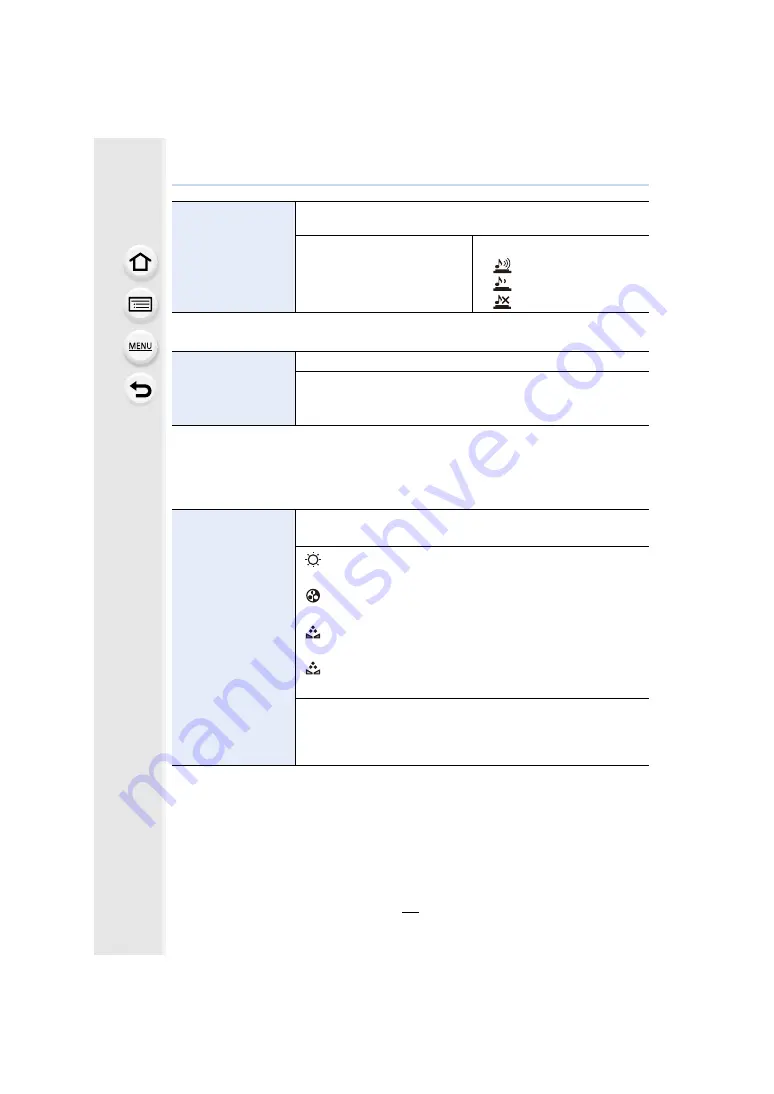
49
2.
Preparations before Recording
• When [Silent Mode] is set to [ON], [Beep Volume] and [Shutter Vol.] is set to [OFF].
• When [Live View Mode] is set to [30fps] the image quality on the recording screen may be
worse than when it is set to [60fps], but this does not affect the recorded image.
• In a dark environment, the frame rate may become slower.
• When using the AC adaptor (optional), [Live View Mode] is fixed to [60fps].
• It will adjust the monitor when the monitor is in use, and the viewfinder when the viewfinder is in
use.
• Some subjects may appear differently from actuality on the monitor. However, this does not
affect the recorded pictures.
[Beep]
Set the volume for electronic noises and the electronic shutter
noise.
[Beep Volume]:
[
u
]
(High)
[
t
]
(Low)
[
s
]
(OFF)
[Shutter Vol.]:
[
]
(High)
[
]
(Low)
[
]
(OFF)
[Live View Mode]
Set the frame rate of the recording screen (Live View screen).
[30fps]
: Reduces the power consumption, extending the
operating time.
[60fps]
: Displays movements smoother.
[Monitor Display]/
[Viewfinder]
Brightness, color, or red or blue tint of the monitor/viewfinder is
adjusted.
[
]
([Brightness])
:
Adjust the brightness.
[
]
([Contrast · Saturation])
:
Adjust the contrast or clarity of colors.
[
]
([Red Tint])
:
Adjust the red tint.
[
]
([Blue Tint])
:
Adjust the blue tint.
1
Select the settings by pressing
3
/
4
, and adjust with
2
/
1
.
• Adjusting can also be performed by rotating the rear dial.
2
Press [MENU/SET] to set.






























