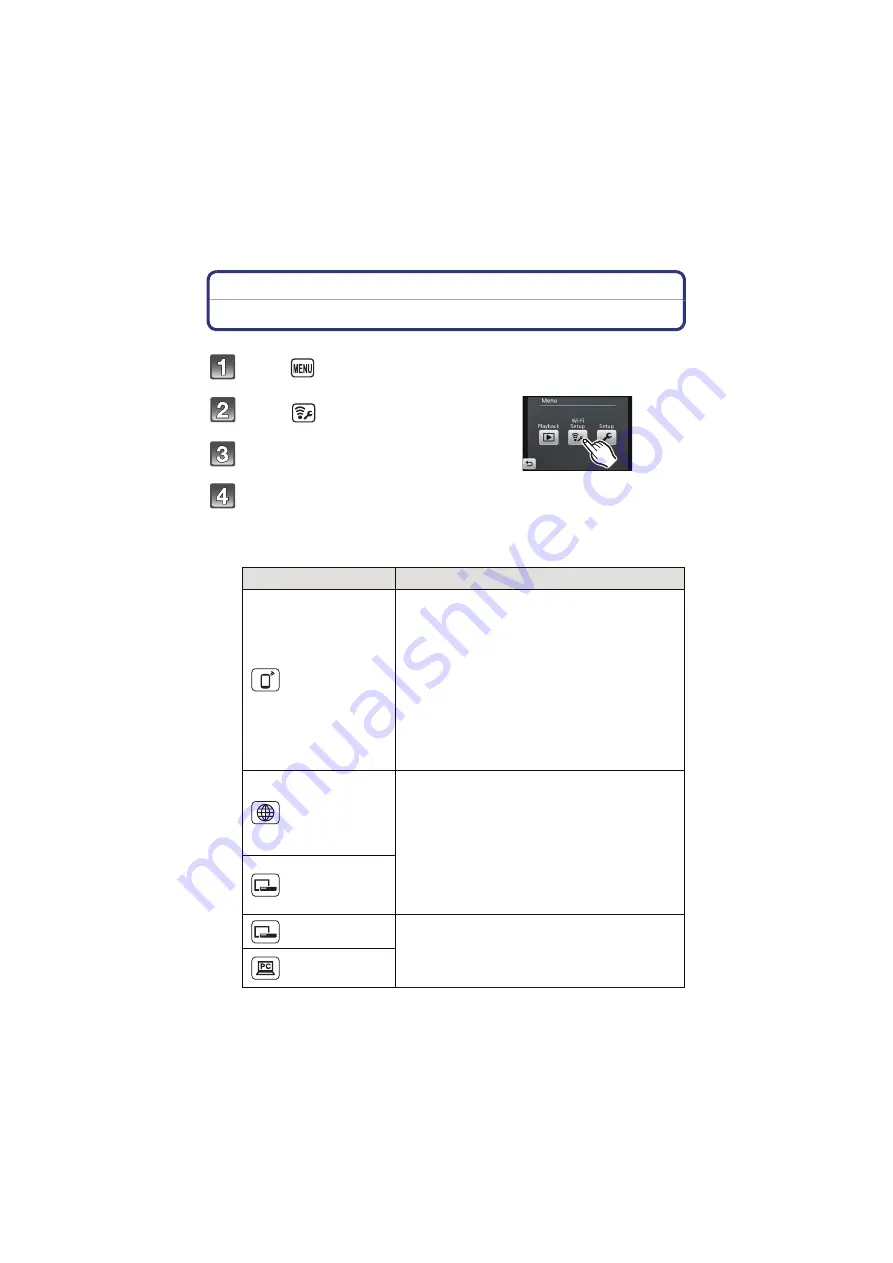
Wi-Fi
- 126 -
Connect with [Easy Setup]
Touch [
] on the playback screen.
Touch [
] ([Wi-Fi Setup]).
Touch [Easy Setup].
Touch the destination icon for the image again.
• When selecting [AV device], touch [Home] or [External].
• Follow the on-screen instructions and make the settings.
• Proceed to the next page by touching [Next].
• Close the menu after changing settings.
Destination
Description of settings
[
] ([Smartphone])
1
Download the smartphone app “LUMIX
LINK” for the smartphone and install it.
2
In the smartphone Wi-Fi settings, change the
connection access point to the camera and enter
the encryption key displayed on the camera.
• A message is displayed when the connection is
complete. Touch [OK] twice.
• Connection is fixed to wireless AP mode. To cancel
this, set [Connection Mode] in [Smartphone
connection] to [Auto].
• Refer to the smartphone instruction manual for further
information on how to use the smartphone.
• Set the Wi-Fi function ON in the smartphone Wi-Fi settings.
[
] ([WEB Service])
1
Touch connection method to wireless access
point (broadband router).
• Refer to “[Wireless settings]”
for the
connection method.
2
After saving the wireless access point
(broadband router), acquire a “LUMIX CLUB”
login ID.
• Refer to “[LUMIX CLUB]”
for acquiring a login ID.
• A message is displayed when the connection is
complete. Touch [OK].
[
] ([External] in [AV
device])
[
] ([Home] in [AV
device])
Touch connection method to wireless access
point (broadband router).
• Refer to “[Wireless settings]”
for the connection method.
• A message is displayed when the connection is
complete. Touch [OK].
[
] ([PC])






























