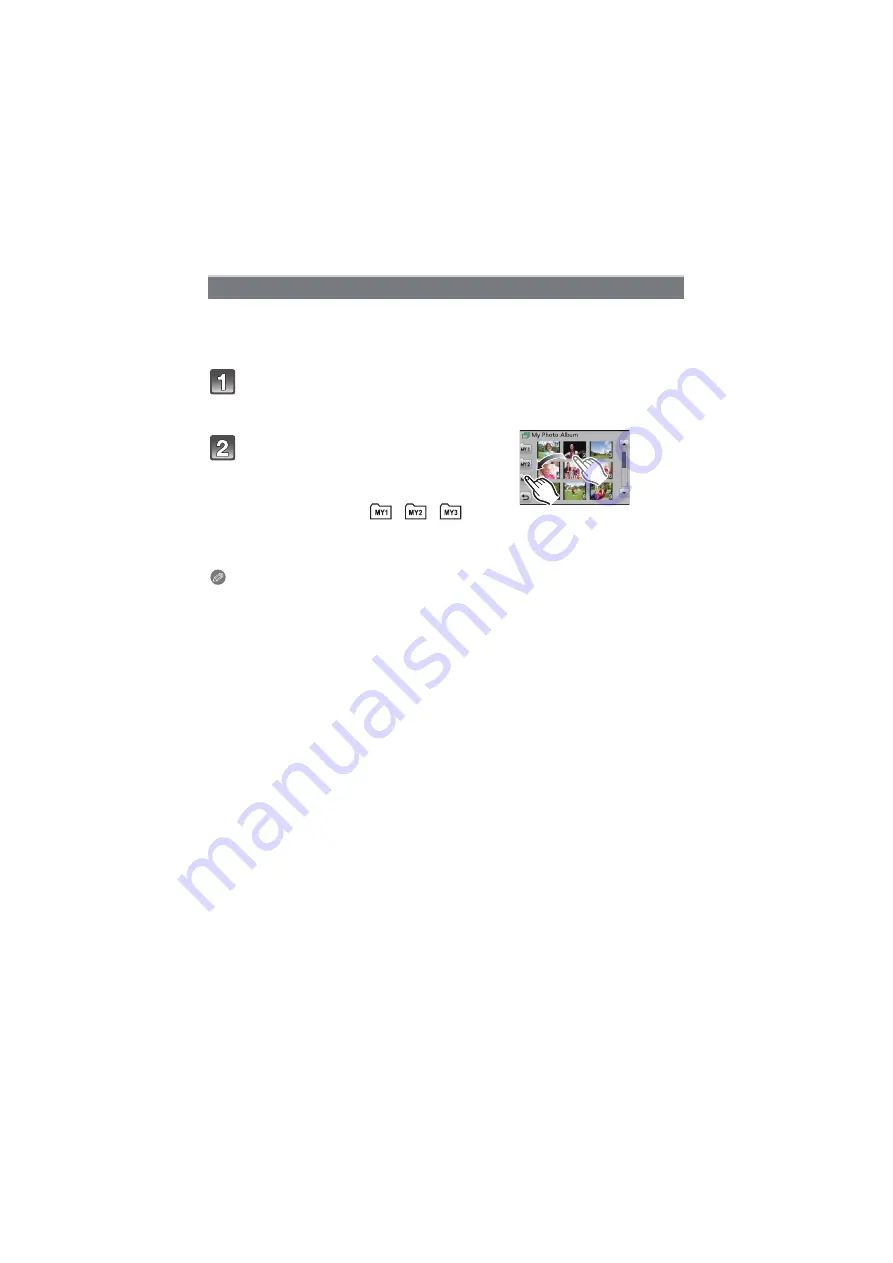
Having fun
- 114 -
Pictures can be copied into specific albums and you can selectively retrieve your favourite
ones. Registering pictures contained in the card by album allows the following.
• Playing back only the pictures registered in albums. ([Playback Album])
• Playing back the pictures registered in albums only as a slide show.
Note
• Pictures in the built-in memory cannot be registered in albums. Register them after copying
them to cards.
• To cancel the picture registered with [My Photo Album], delete it from [Playback Album].
(Original picture will not be deleted.)
• Motion pictures cannot be registered in albums.
• Pictures recorded with other equipment may not be registered in albums.
[My Photo Album]
Touch a picture to register.
(repeat this step)
• Touch the same picture again to cancel the selection.
Touch the picture you selected in step 1
until the selection frame reappears and
drag it to the album where you want to
register it.
• Three types of albums [
]/[
]/[
] are
available for registration.
• Up to 999 pictures can be registered in a single
album.






























