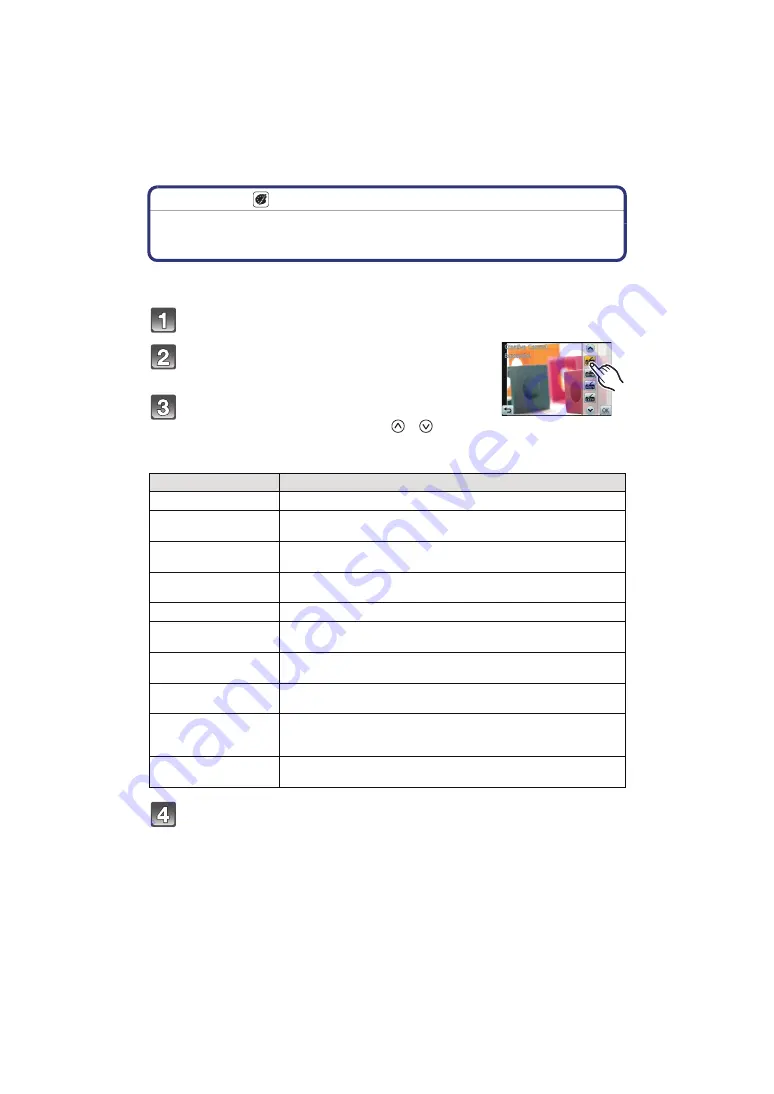
- 59 -
Recording
Recording Mode:
Taking Pictures with different image effects
(Creative Control Mode)
You can add effects to the image as you record. You can set the effects you are adding as
checking the recording screen.
Touch the Recording Mode icon in Recording Mode.
On the Recording Mode list screen, touch
[Creative Control].
Touch the Creative Control Mode to set.
• The page can be changed by touching
[
]/[
]
.
• When [Toy Effect] is selected, you can change between cool, standard and warm
colours by touching colour icons.
Touch [OK].
Item
Effect
[Expressive]
This is a pop art style image effect that emphasises the colour.
[Retro]
This is a soft image effect that gives the appearance of a tarnished
photograph.
[High Key]
This effect brightens the image as a whole and creates a soft and
light ambience.
[Low Key]
This effect creates a dark and peaceful atmosphere in the image as
a whole, making bright areas stand out.
[Sepia]
A sepia colour image effect.
[Dynamic Monochrome]
This effect gives a powerful monochrome picture by increasing the
contrast.
[High Dynamic]
From dark areas to light areas, this effect creates a well-balanced
light across the entire image.
[Toy Effect]
This effect produces vignetting, making it look like the image was
taken with a toy camera.
[Miniature Effect]
This is an imaging effect which defocuses the surroundings to make
it look like a diorama.
(also known as Tilt Shift Focus)
[Soft Focus]
This effect adds slight blurring over the entire image to give an
atmosphere of softness.






























