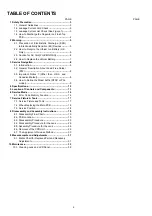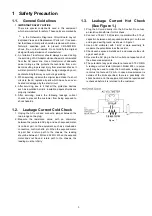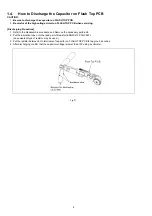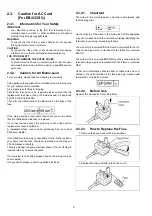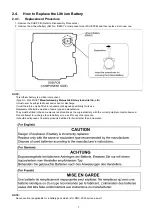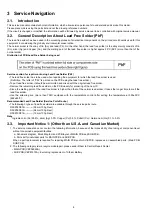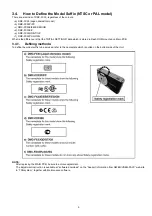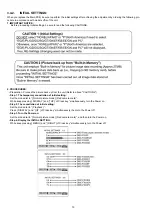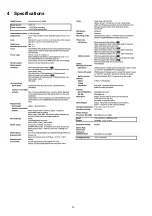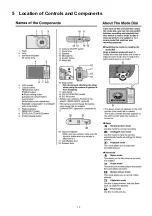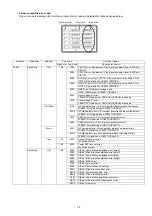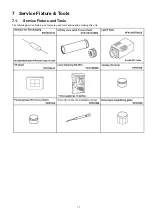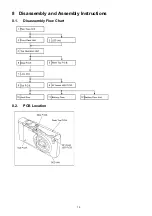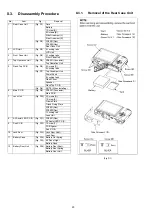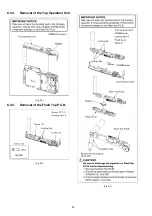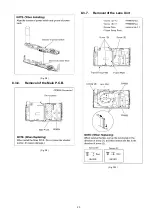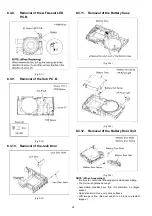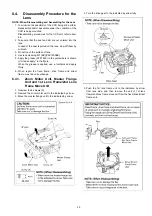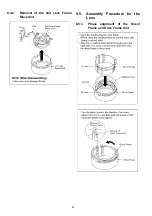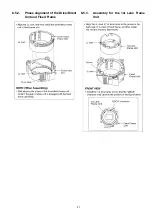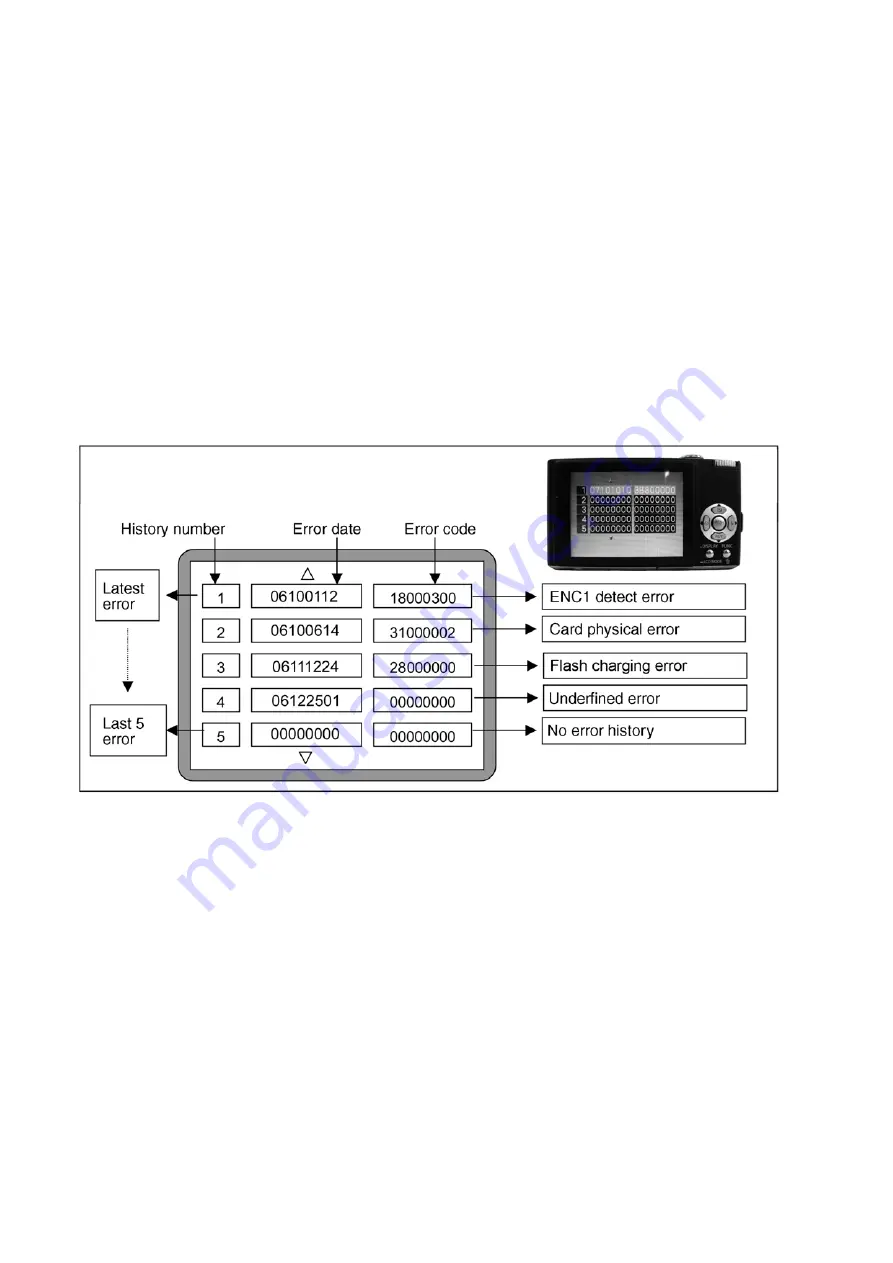
14
6 Service Mode
6.1.
Error Code Memory Function
1.
General description
This unit is equipped with history of error code memory function, and can be memorized 16 error codes in sequence from the
latest. When the error is occurred more than 16, the oldest error is overwritten in sequence.
The error code is not memorized when the power supply is shut down forcibly (when the unit is powered on by the battery, the
battery is pulled out) because the error code is memorized to FLASH ROM when the unit is powered off.
2.
How to display
The error code can be displayed by the following procedure:
Before perform the error code memory function, connect the AC adaptor or insert the battery.
(Since this unit has built-in memory, this error code memory function can be performed without inserting SD memory card.)
•
1. The temporary cancellation of initial setting:
Set the mode dial to “[ Normal picture mode ] (Red camera mark)”.
While keep pressing [ DISPLAY ] and “[ UP ] of Cross key” simultaneously, turn the Power on.
•
2. The display of error code:
Press [ DISPLAY ], [ MENU ] and “[ LEFT ] of Cross key” simultaneously with the step 1 condition.
The display is changed as shown below when the above buttons is pressed simultaneously.
Normal display
→
Error code display
→
Operation history display
→
Normal display
→
.....
Example of Error Code Display
•
3. The change of display:
The error code can be memorized 16 error codes in sequence, however it is displayed 5 errors on the LCD.
Display can be changed by the following procedure:
“[ UP ] or [ DOWN ] of Cross key” : It can be scroll up or down one.
“[ LEFT ] or [ RIGHT ] of Cross key” : It can be display last 5 error or another 5 error.
•
4. How to read the error date:
The error date code is displayed from the left in order at the year, month, day, time.
Error date information is acquired from "Clock setting" information when the error occurs. When the clock is not setting, it is
displayed as “00000000”.
Summary of Contents for Lumix DMC-FX33E
Page 12: ...12 4 Specifications ...
Page 13: ...13 5 Location of Controls and Components ...
Page 19: ...19 8 Disassembly and Assembly Instructions 8 1 Disassembly Flow Chart 8 2 PCB Location ...
Page 21: ...21 Fig D2 8 3 2 Removal of the LCD Unit Fig D3 8 3 3 Removal of the Front Case Unit Fig D4 ...
Page 23: ...23 Fig D8 8 3 6 Removal of the Main P C B Fig D9 8 3 7 Removal of the Lens Unit Fig D10 ...
Page 28: ...28 8 5 4 Assembly for the Zoom Motor Unit Master Frange Unit and 2nd Lens Frame Move Unit ...