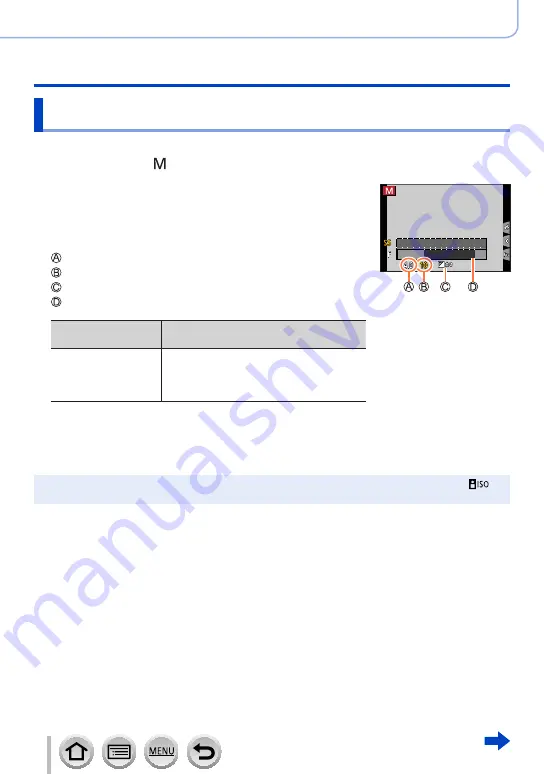
60
DVQP1242
Recording mode
Taking pictures by setting the aperture value and shutter speed
Taking pictures by setting the aperture value and shutter speed
(Manual Exposure Mode)
Determine the exposure by manually setting the aperture value and the shutter speed.
1
Set mode dial to [ ]
2
Rotate the rear dial to set the aperture value and the
shutter speed
•You can switch between the shutter speed setting operation and
the aperture value setting operation each time the rear dial is
pressed.
Aperture value
Shutter speed
Manual Exposure Assist
Exposure meter
Aperture values that
can be set
*
1
Shutter speeds that can be set
(seconds)
F2.8 - F8.0
4
*
2
- 1/2000
(When the mechanical shutter is used)
1
*
2
- 1/16000
(When the electronic shutter is used)
*
1
You may not be able to select some values depending on zoom
position. Also, some aperture values are not selectable when
using conversion lens (optional).
*
2
Varies depending on the setting of ISO sensitivity.
(→
)
2
4
8
15
30
6
8.0
5.6
2.8
4.0
●
If you switch the recording mode to Manual Exposure Mode when ISO sensitivity is set to [
],
ISO sensitivity will change to [AUTO].






























