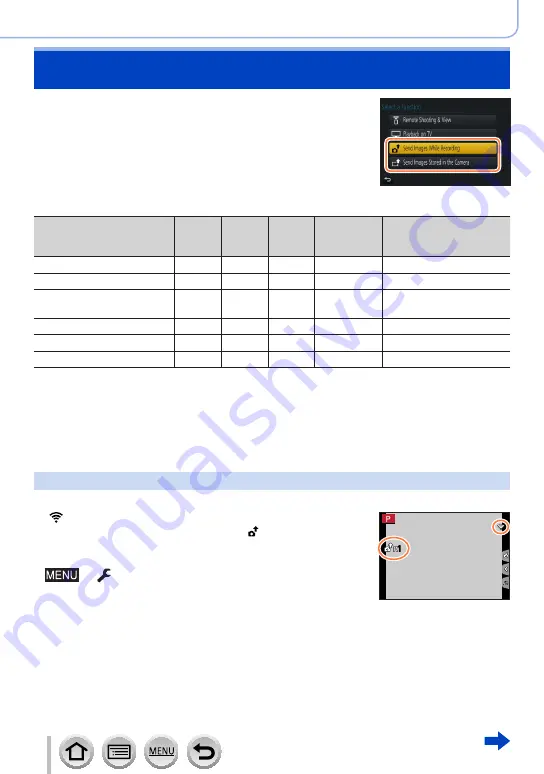
243
DVQP1242
Wi-Fi
When sending pictures, first select [New Connection], then
select the method of sending pictures.
After you have completed connecting, you can also change
the sending settings, such as the size of pictures to be sent.
■
Images that can be sent
Destination
JPEG
RAW
MP4
*
1
AVCHD
*
1,
*
2
4K Burst File
*
1
Pictures recorded in
[Post Focus]
*
1
[Smartphone]
○
–
○
*
3
–
–
[PC]
(→
)
○
○
○
○
○
[Cloud Sync. Service]
○
–
○
*
3
–
–
[Web service]
○
–
○
*
3
–
–
[AV device]
(→
)
○
–
–
–
–
[Printer]
*
1
○
–
–
–
–
*
1
Sending by [Send Images While Recording] is not available.
*
2
Files larger than 4 GB cannot be sent.
*
3
Excluding motion pictures recorded with [Rec Quality] of [4K].
•Some images may not be played back or sent depending on the device.
•For more information about picture playback, see the operating instructions of the
destination device, or check the WEB service to which you will send the pictures.
[Send Images While Recording]
A picture can be automatically sent to a specified device every time you take it.
•[ ] is displayed on the recording screen while connected by
[Send Images While Recording], and [ ] is displayed while
files are being sent.
•To terminate the connection, follow the steps below:
→
[Setup
] → [
Wi-Fi
] → [
Wi-Fi Function
] → [
Yes]
1
1
•You can terminate the connection or change the send settings by pressing [Wi-Fi]
button.
(→
You cannot change the settings while sending a still picture. Wait until sending is
complete.
Sending pictures






























