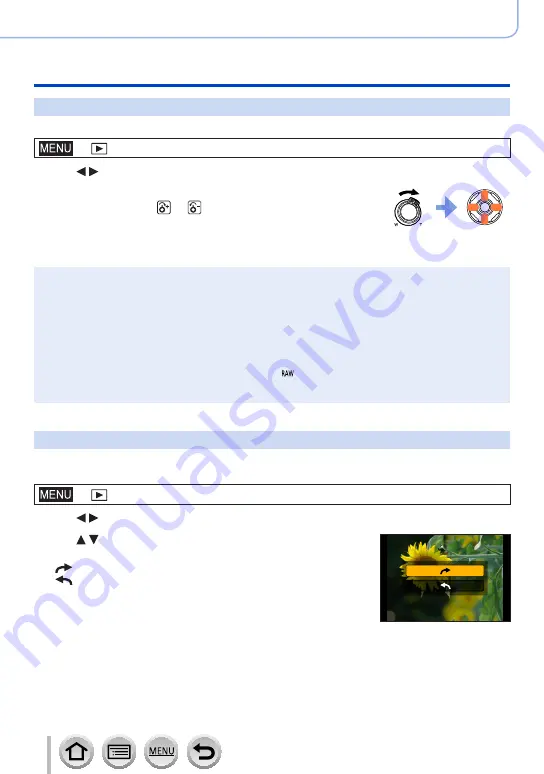
223
DVQP1242
Using Menu Functions
Menu list
[Cropping]
Enlarge your still pictures and crop unwanted areas.
→
[Playback
] → [
Cropping]
1
Use to select a still picture and press [MENU/SET]
2
Select area to crop and press [MENU/SET]
•You can also touch [ ] / [ ] to enlarge/reduce.
•You can also move by dragging on the screen.
Enlarge
Change
position
●
Perform cropping for each picture in the group. (You cannot edit pictures in group units.)
●
If you crop a picture in the group, it is saved as a new picture.
●
Original Face Recognition information will not be copied when still pictures are cropped.
●
Picture quality is reduced after cropping.
●
This function is not available in the following cases:
•Motion pictures
•4K burst files
•Pictures recorded using [Post Focus]
•Still pictures recorded with the [Quality] setting [ ]
•Panorama pictures
•Still pictures that other texts had already been stamped
[Rotate]
You can manually rotate the picture in 90-degree units.
•You cannot select [Rotate] when [Rotate Disp.] is set to [OFF].
→
[Playback
] → [
Rotate]
1
Use to select picture and press [MENU/SET]
2
Use to select the rotation direction and press
[MENU/SET]
[
]: Rotate a picture 90 degrees clockwise.
[
]: Rotate a picture 90 degrees counterclockwise.






























