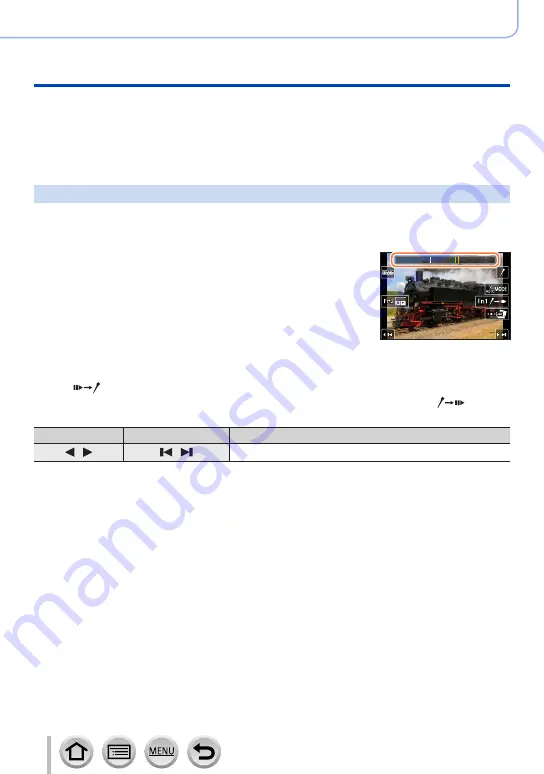
125
4K Photo and Drive Settings
Recording with the 4K Photo function and selecting pictures to save
■
Selecting and saving pictures on the TV screen
•Set [HDMI Mode (Play)] to [AUTO] or [4K/30p]. When connecting to a TV that does not
support 4K motion picture, select [AUTO].
•If you connect the camera to a TV and display 4K burst files on the TV, they will be
displayed only on the 4K burst playback screen.
Marker
When selecting and saving pictures from a 4K burst file, you can select pictures easily by
skipping between marked positions.
Two types of markers are available.
White marker:
This is manually set during recording or
playback.
Green marker:
This is automatically set by the camera during
recording. (Auto Marking function)
Marker operation screen
■
Skips to the marked positions
When [
] is touched on the slide view screen or 4K burst playback screen, the marker
operation screen appears and you can skip to the marked positions. Touch [
] to
return to the original operation.
Operation
Touch operation
Description
/
/
Moves to the previous/next marker.
















































