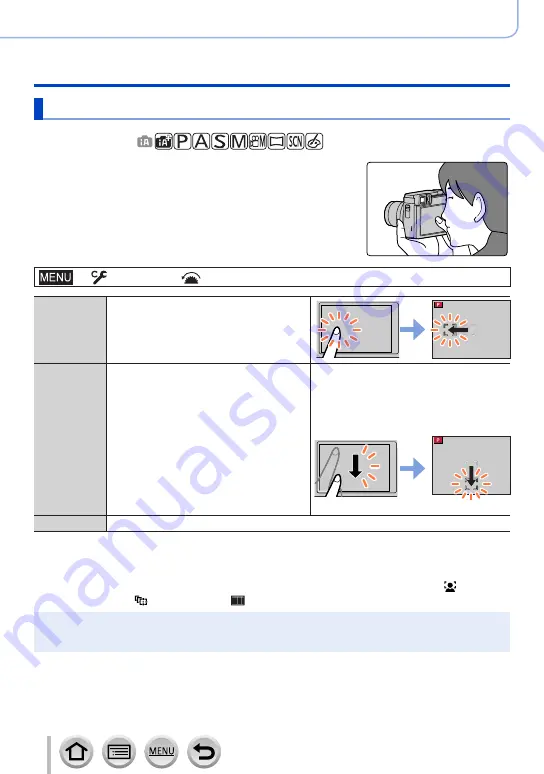
103
Focus, Brightness (Exposure) and Color tone Settings
Taking pictures with Auto Focus
Setting the AF area position with the touch pad
Recording mode:
You can move the AF area displayed on the viewfinder by
touching the monitor.
→
[Custom
] →
[Operation
] → [
Touch Settings
] → [
Touch Pad AF]
[EXACT]
Moves the AF area of the viewfinder by
touching a desired position on the touch
pad.
[OFFSET 1]
to
[OFFSET 7]
Moves the AF area of the viewfinder
according to the distance you drag the
touch pad.
You can choose from among seven
different areas.
Settings: [OFFSET 1] (whole area)
[OFFSET 2] (right half)
[OFFSET 3] (upper right)
[OFFSET 4] (bottom right)
[OFFSET 5] (left half)
[OFFSET 6] (upper left)
[OFFSET 7] (bottom left)
Example: When the setting is set to
[OFFSET 1].
[OFF]
—
•Press the shutter button halfway to determine the focus position. If you press the
[DISP.] button before determining the focus position, the focus position returns to the
center. If you press the button again, the size will be reset to the initial setting.
•To cancel the settings for the AF area when the Auto Focus Mode is set to [ ] (Face/
Eye Detection), [ ] (tracking), or [ ] (49-area-focusing), press [MENU/SET].
●
The [Touch Pad AF] does not function in the following cases:
•When recording using [4K Live Cropping]
•When [Pull Focus] in [Snap Movie] is set to [ON]






























