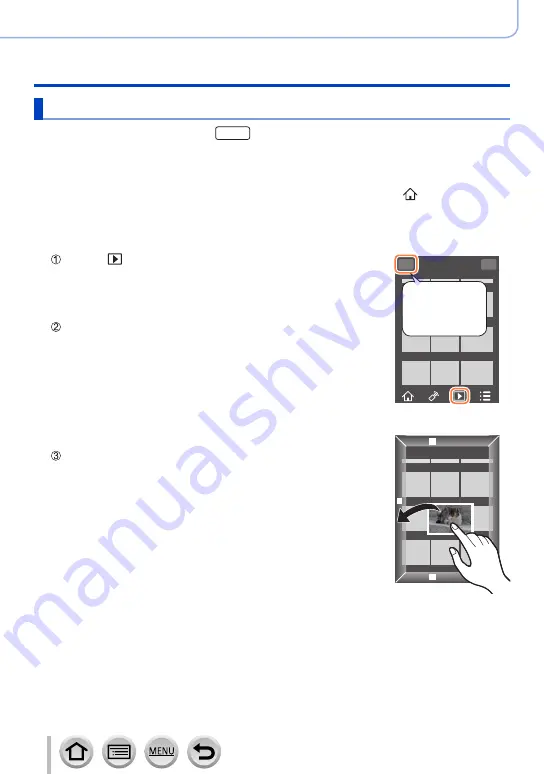
245
Wi-Fi/Bluetooth
Controlling with a Smartphone
Playing back or saving images stored on the camera
Wireless connectivity required:
Wi-Fi
1
Connect to a smartphone
2
Operate the smartphone
If the camera is already connected to the smartphone via Bluetooth, select [
] → [
Remote
operation].
(iOS devices) Depending on the connection status of the smartphone, you may need to change the
connected device on the Wi-Fi setup screen. Follow the on-screen message on the smartphone to
change the setting.
Select [ ]
•You can switch a device of pictures to be displayed using the icon
at the top left on the screen. Select [LUMIX] to display a picture
saved in the camera.
Switch the
device of the
pictures to be
displayed
(Playing back a picture)
When the picture is touched, it is played back at a
larger size
•When playing back motion pictures, the data size is reduced
during transmission of motion pictures to “Image App”. Therefore,
the picture quality may be different from the actual motion picture
that you have recorded. Depending on your smartphone and its
usage environment, you may notice degradation in the picture
quality or skipping of sound when playing back motion pictures
and still pictures.
(Saving pictures)
Press and hold the picture and drag it
•AVCHD motion pictures, 4K motion pictures, 4K burst files, and
pictures recorded with [Post Focus] cannot be saved.
•RAW still pictures can be saved only on smartphones with Android
7.0 or higher or iOS 10.0 or higher. The pictures, however,
may not be displayed correctly on some smartphones or some
versions of operating systems.






























