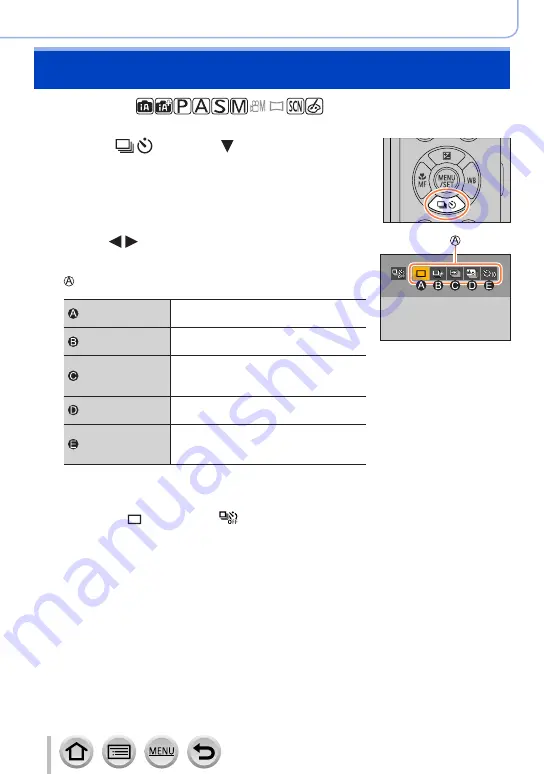
123
4K Photo and Drive Settings
Selecting a Drive Mode
Recording mode:
You can switch the operation to be performed when you press the shutter button.
1
Press [
] button ( )
2
Press to select the drive mode and
press [MENU/SET]
Drive Mode
[Single]
When the shutter button is pressed,
only one picture is recorded.
[Burst]
(→
The pictures are recorded in succession
while the shutter button is pressed.
[4K PHOTO]
When the shutter button is pressed, a
picture is recorded with the 4K Photo
function.
[Post Focus]
118)
When the shutter button is pressed, the
pictures are recorded with [Post Focus].
[Self Timer]
When the shutter button is pressed,
recording takes place after the set time
has elapsed.
■
To cancel the drive mode
In step
2
, select [ ] ([Single]) or [ ].
•You can cancel the self-timer by turning off the camera. (When [Self Timer Auto Off] is
set to [ON].)






























