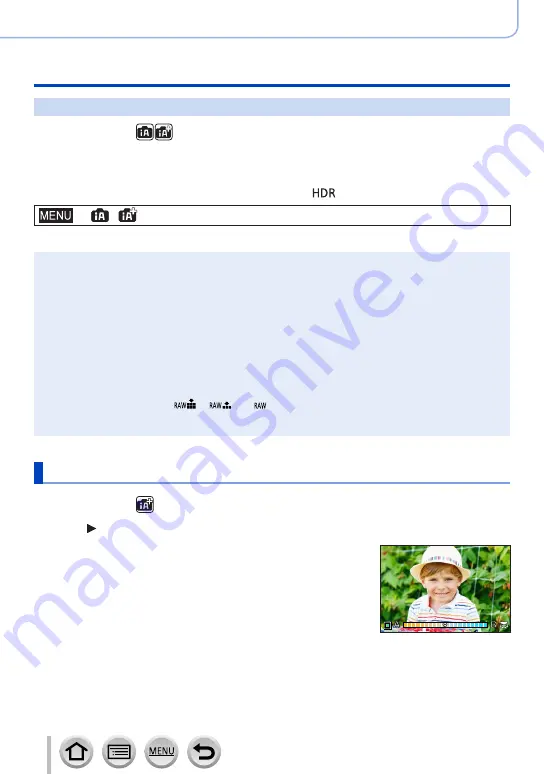
55
Recording mode
Taking pictures with automatic settings (Intelligent Auto Mode)
Combining pictures into a single still picture with rich gradation ([iHDR])
Recording mode:
When there is, for example, strong contrast between the background and the subject,
[iHDR] records multiple still pictures with differing exposures and combines them to
create a single still picture rich in gradation.
[iHDR] is activated when required. When activated, [
] will be displayed on the screen.
→
/
[Intelligent Auto
] → [
iHDR]
Settings: [ON] / [OFF]
●
The angle of view becomes narrow slightly.
●
After the shutter button has been pressed, do not move the camera during the burst operation.
●
Since a burst of still pictures are combined after they have been recorded, it will be a few
moments before you can record another picture.
●
In the case of composition from a burst, afterimages may appear if the subject was moving.
●
This function will not work for still pictures while motion pictures are being recorded.
●
This function is not available in the following cases:
•When recording using the flash
•When using [Burst]
•When recording 4K photos
•When recording using [Post Focus]
•When recording using [Bracket]
•When [Quality] is set to [
], [
] or [ ]
•When using [Time Lapse Shot]
•When [Auto Shooting] of [Stop Motion Animation] is set to [ON]
Setting colouring
Recording mode:
1
Press to display the setting screen
2
Rotate the rear dial to adjust colour
•Press [MENU/SET] to return to the recording screen.
•The colour setting will return to the default level (centre point)
when this unit is turned off or the camera is switched to another
Recording mode.
•With touch screen operations
(→






























