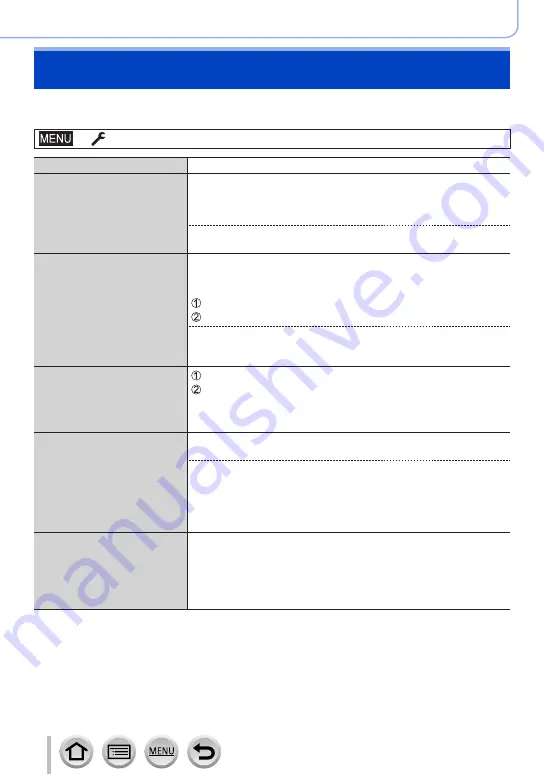
260
Wi-Fi/Bluetooth
[Wi-Fi Setup]
Configure the settings required for the Wi-Fi function.
[Wi-Fi Setup] cannot be changed when connected to Wi-Fi.
→
[Setup
] → [
Wi-Fi
] → [
Wi-Fi Setup]
[Priority of Remote Device]
[Wi-Fi Password]
You can improve security
by enabling password entry
for a direct connection to a
smartphone.
[ON]:
Connects the camera and a smartphone using an SSID and
password.
(→
[OFF]:
Connects the camera and a smartphone using an SSID.
•When [ON] is selected, you can also set up a connection by
scanning a QR code.
[PC Connection]
You can set the workgroup.
You must connect to the same workgroup as the destination
computer when sending pictures to the computer.
(The default is set to “WORKGROUP”)
Press [MENU/SET]
Enter the workgroup of the connecting PC
•For details on how to enter characters, refer to “Entering Text”
(→
•Pressing [DISP.] button will return the default setting
[Device Name]
You can change the name
(SSID) of this unit.
Press [DISP.] button
Enter the desired device name (Up to 32 characters can be
entered)
•For details on how to enter characters, refer to “Entering Text”
(→
[Wi-Fi Function Lock]
To prevent incorrect operation
or use of the Wi-Fi function
by a third party and to protect
saved personal information,
it is recommended that you
protect the Wi-Fi function with
a password.
[Setup]:
Enter any 4-digit numbers as the password.
[Cancel]
•For details on how to enter characters, refer to “Entering Text”
(→
•If you forget the password, you can reset it with [Reset Network
Settings]
(→
in the [Setup] menu.
[Network Address]
Displays the MAC address and
IP address of this unit.
•A “MAC Address” is a unique address that is used to identify
network equipment.
•“IP address” refers to a number that identifies a PC connected to
a network such as the Internet. Usually, the addresses for homes
are automatically assigned by the DHCP function such as a
wireless access point. (Example: 192.168.0.87)
















































