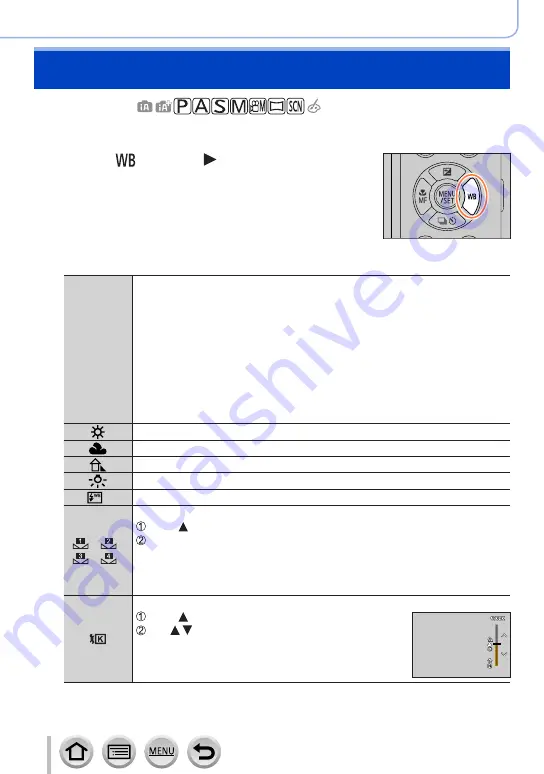
103
Focus, Brightness (Exposure) and Colour tone Settings
Adjusting the White Balance
Recording mode:
This item adjusts to the colour of white which is closest to what is seen by the eye in
accordance with the light source.
1
Press [ ] button ( )
2
Rotate the rear dial to select the White Balance
[AWB]/
[AWBc]
Automatic adjustment in accordance with the light source.
•Under a light source (such as an incandescent light) that produces reddish
pictures:
– [AWB] gives higher priority to what is seen by the eye and retains the
reddish hue.
– [AWBc] gives higher priority to the original colours of the subject and
reduces the reddish hue.
When the picture is taken under a bright ambient light, the colours of the
pictures are sometimes adjusted to similar colours as those of the [AWB]
setting.
•Adjust the colours of the pictures to similar colours when [AWB] or [AWBc] is
set under a light source that does not produce reddish pictures.
[ ]
Adjust to the colour under a clear sky.
[
]
Adjust to the colour under a cloudy sky.
[
]
Adjust to the colour in the shade.
[
]
Adjust to the colour under incandescent lights.
[ ]
*
Adjust to the colour that is optimal for taking pictures using the flash.
[ ]/[
]/
[ ]/[
]
Use the White Balance value that was set manually.
Press
Point the camera at a white object such as a piece of paper, ensuring that it is
inside the frame at the centre of the screen, and press the shutter button
•This will set the White Balance and return you to the recording screen.
•It may not be possible to set the correct White Balance if subjects are too
bright or too dark.
[ ]
You can set the White Balance using colour temperature.
Press
Use to select the colour temperature value and
press [MENU/SET]
•You can set the colour temperature from [2500K] to
[10000K].
*
The [AWB] setting is applied while recording motion pictures, recording 4K photos, or
recording in [Post Focus].






























