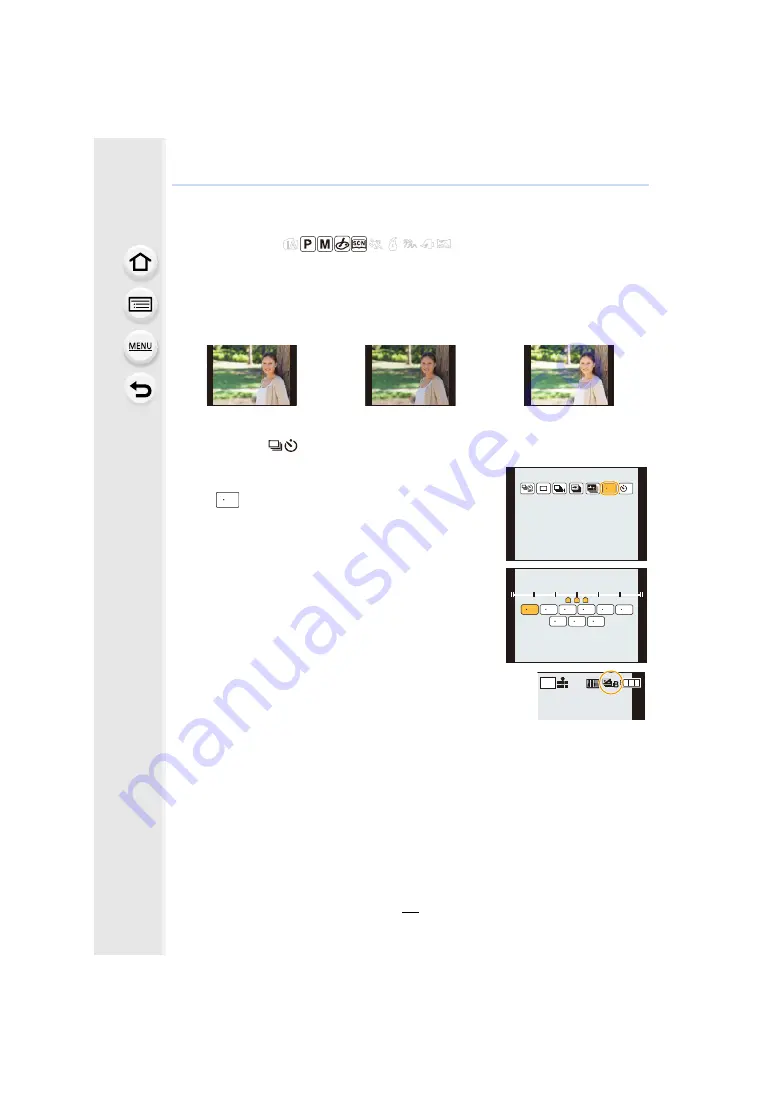
89
5. 4K Photo and Drive Settings
Taking Pictures using Auto Bracket
Applicable modes:
Maximum of 7 pictures will be recorded with different exposure settings following the
Exposure Compensation range every time the shutter button is pressed.
Compensation range: [3•1/3]
1
Press
4
(
).
2
Press to
2
/
1
to select the Auto Bracket icon
([
], etc.), and then press
3
.
3
Press
2
/
1
to select the compensation
range, and then press [MENU/SET].
• You can also set the compensation range for Auto
Bracket with [Auto Bracket] in the [Rec] menu.
4
Focus on the subject and take a picture.
• If you press and hold the shutter button, the number of pictures
that you set is taken.
• The Auto Bracket indication blinks until the number of pictures that you set is taken.
• The picture count is reset to [0] if you change the Auto Bracket setting or turn the
camera off before all the pictures that you set are taken.
1st picture
2nd picture
3rd picture
d
0 EV
j
1/3 EV
i
1/3 EV
31/3
L
4:3






























