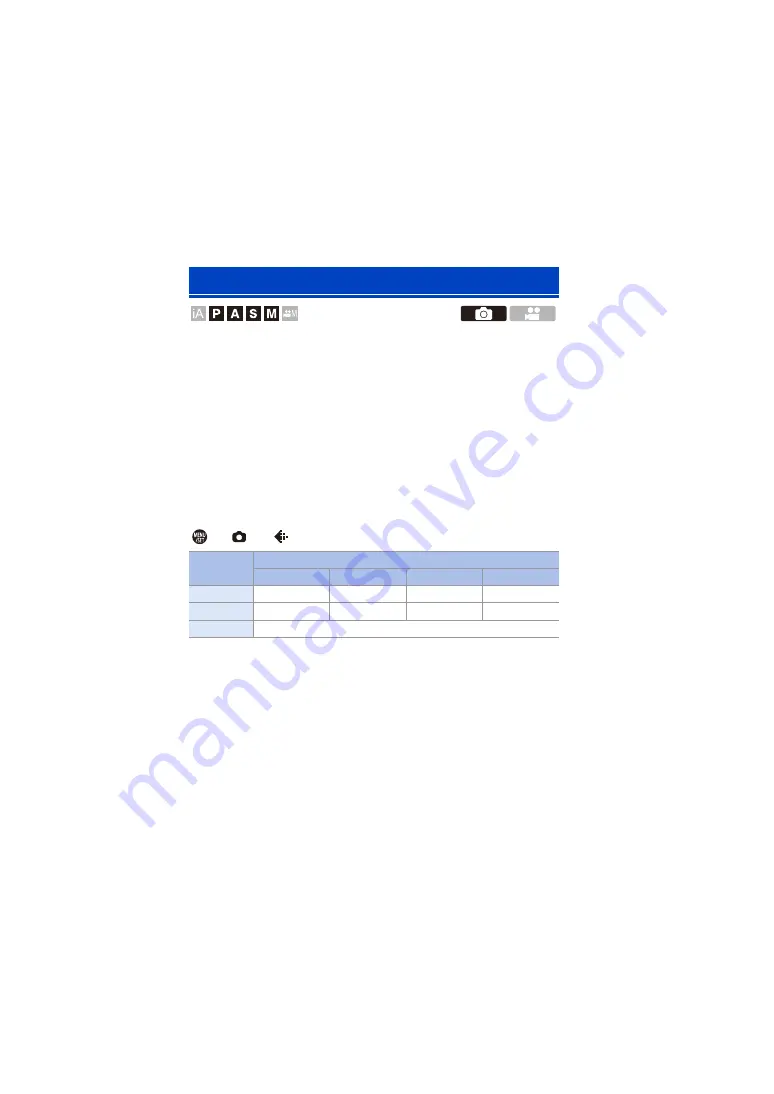
9. White Balance/Image Quality
214
Records an HLG format picture with a wide dynamic range. Bright lights
that are easily overexposed, and dark areas that are easily underexposed
can be recorded showing fine quality and rich colors just as seen with the
human eyes.
Recorded pictures can be output over HDMI to devices (TV, etc.) that
support HLG format pictures for viewing.
Additionally, devices that also support the HSP format can directly play
back images.
0
“HLG (Hybrid Log Gamma)” is an international standard (ITU-R BT.2100) HDR
format.
0
“HSP” is an HDR picture format using HLG format video technology. These images
are saved with a “.HSP” file extension.
¨
[
]
¨
[
]
¨
Select [HLG Photo]
0
The picture size of HLG-format pictures differs depending on [Aspect Ratio] settings.
[Aspect Ratio] settings of [65:24] and [2:1] cannot be set.
0
[Photo Style] can be selected from [Standard(HLG)] or [Monochrome(HLG)]. (
0
JPEG images and RAW images are recorded simultaneously in accordance with
[Picture Quality] (
RAW images recorded using [HLG Photo] can be written as HLG images using
[RAW Processing] (
[HLG Photo]
Setting
items
[Aspect Ratio]
[4:3]
[3:2]
[16:9]
[1:1]
[Full-Res.]
5312
k
3984
5984
k
4000
5888
k
3312
4000
k
4000
[4K-Res.]
2880
k
2160
3232
k
2160
3840
k
2160
2144
k
2144
[OFF]
s
Summary of Contents for Lumix DC-S1
Page 1: ...Owner s Manual Digital Camera DC S1 DVQP1869ZA F0319MR0...
Page 516: ...17 Materials 516...
Page 520: ......






























