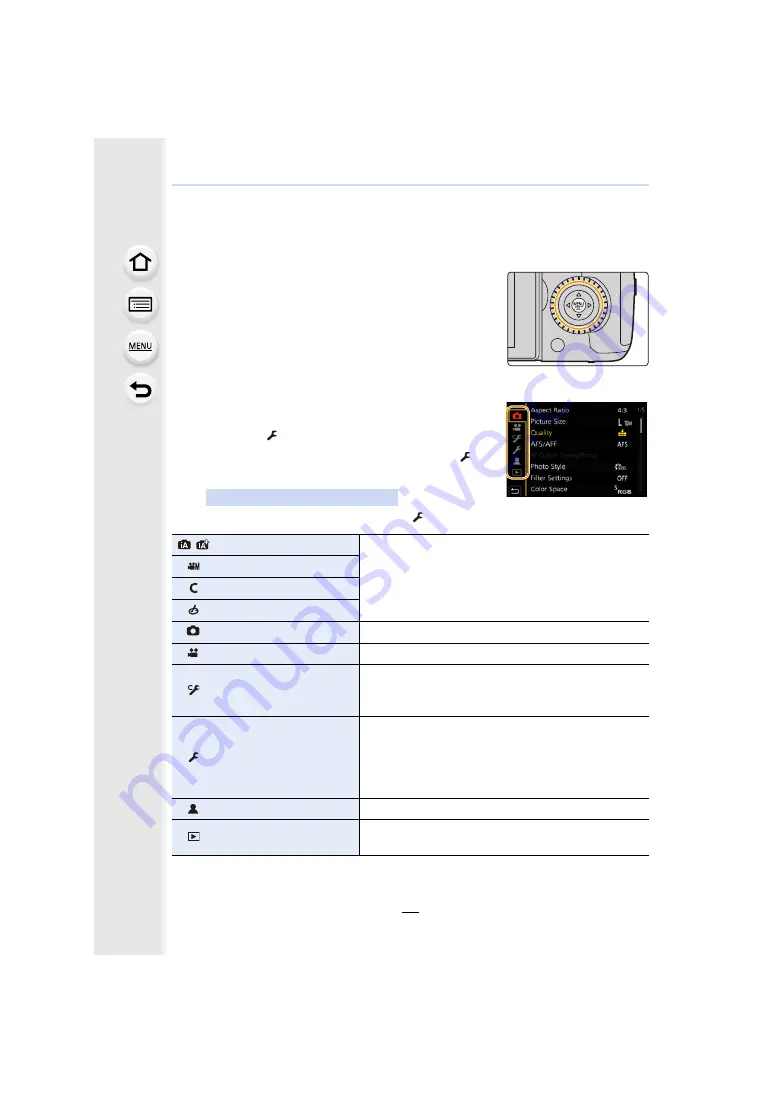
2. Getting Started/Basic Operations
54
Setting menu items
You can either operate the buttons or touch the monitor to set menu items.
1
Press [MENU/SET].
2
Press
2
.
3
Press
3
/
4
to select a menu switch icon
such as [ ], and press [MENU/SET].
• You can also select a menu switch icon such as [
] by
rotating the front dial.
Touch a menu switch icon such as [
].
• The [Setup] menu contains some important settings relating to the camera’s clock and power.
Check the settings of this menu before proceeding to use the camera.
Touch operation
/
[Intelligent Auto]
These menus let you set the functions available only for
their corresponding Recording Modes.
These menus are displayed only for their corresponding
Recording Modes.
[Creative Video]
[Custom Mode]
[Rec]
This menu lets you set picture settings.
[Motion Picture]
This menu lets you set motion picture settings.
[Custom]
Operation of the unit, such as displaying of the screen
and button operations, can be set up according to your
preferences.
This menu lets you perform the clock settings, select the
operating beep tone settings and set other settings which
make it easier for you to operate the camera.
You can also configure the settings of Wi-Fi/Bluetooth
related functions.
[My Menu]
This menu lets you register frequently-used menus.
[Playback]
This menu lets you set the playback and editing settings
for images.






























