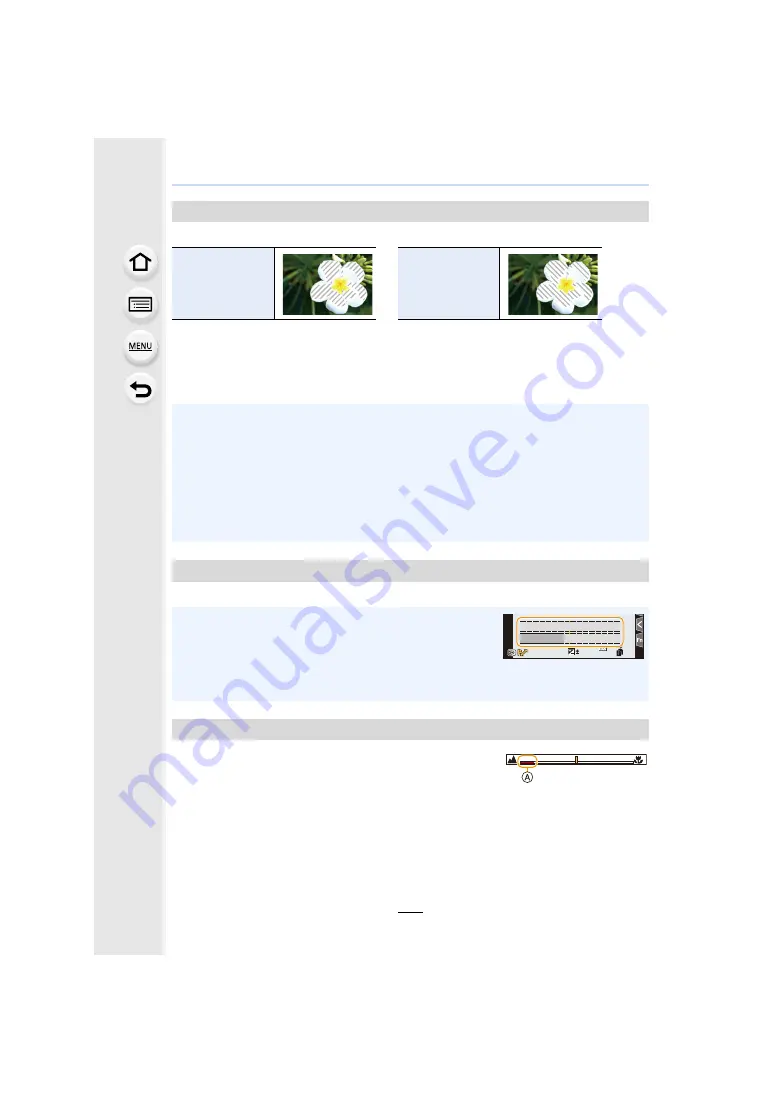
245
9. Using Menu Functions
Indicates parts that may become white saturated through overexposure in a zebra pattern.
Select [SET] to set the brightness to be processed as a zebra pattern.
• You can select a brightness value between [50%] and [105%]. In [Zebra 2], you can select
[OFF]. If you select [100%] or [105%], only the areas that are already white saturated are
displayed in a zebra pattern. The smaller the value is, the wider the brightness range to be
processed as a zebra pattern will be.
Display the exposure meter.
When you set the focus manually, an MF guide that allows
you to check the direction to achieve focus is displayed.
A
Indicator for
¶
(infinity)
[Zebra Pattern]
[ZEBRA1]
[ZEBRA2]
• If there are any white saturated areas, we recommend compensating the exposure towards
negative referring to the histogram and then taking the picture.
• Displayed zebra patterns will not be recorded.
• If you assign [Zebra Pattern] to [Fn Button Set] in the [Custom] ([Operation]) menu, each time
you press the function button to which the setting is assigned, the zebra pattern toggles as
follows:
[Zebra 1]
>
[Zebra 2]
>
[OFF].
When [Zebra 2] is set to [OFF], the setting toggles in the order of [Zebra 1]
>
[OFF], allowing
you to switch the setting quickly.
[Expo.Meter]
• Set to [ON] to display the Exposure meter when performing
Programme Shift, setting aperture, and setting shutter speed.
• Unsuitable areas of the range are displayed in red.
• When the Exposure meter is not displayed, switch the display
information for screen by pressing [DISP.].
• If no operations are performed for approximately 4 seconds, the Exposure meter disappears.
[MF Guide]
2
00
0
60
60
4.0
4.0
98
98
98
SS
SS
SS
F
F
250
125
60
30
15
4.0
5.6
8.0
















































