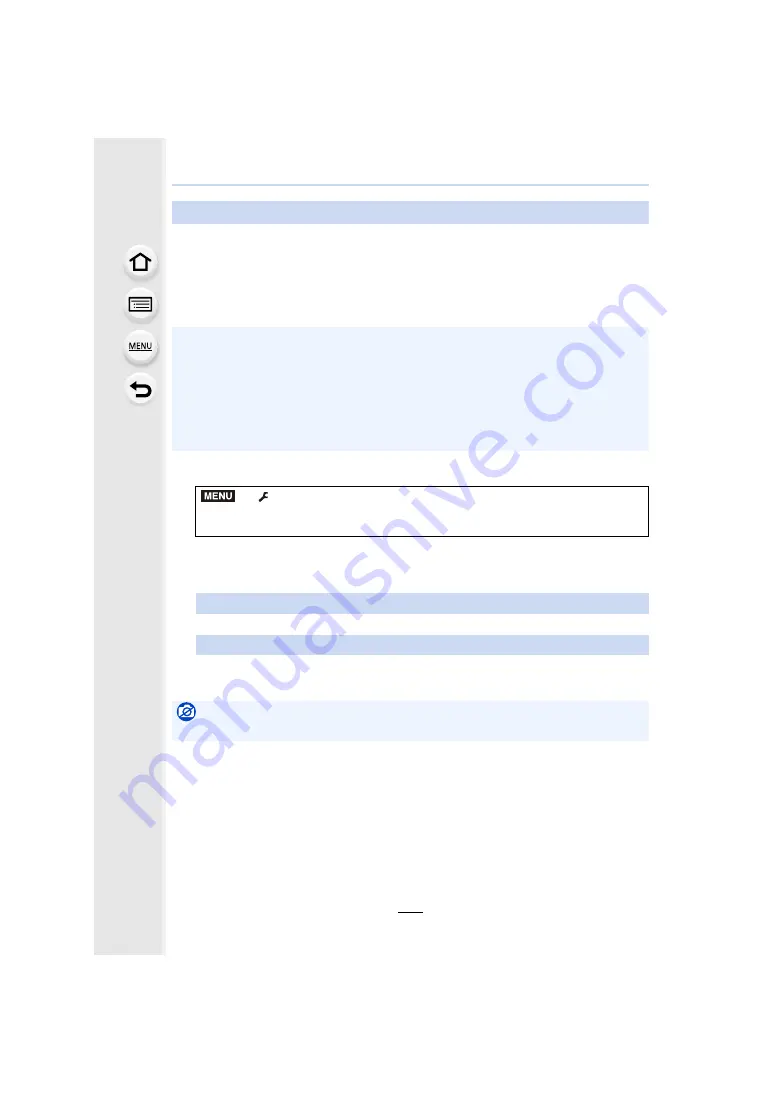
295
10. Using the Wi-Fi/Bluetooth function
∫
Using [Cloud Sync. Service] (As of February 2017)
You need to register to “LUMIX CLUB”
and configure the Cloud Sync. setting to
send a picture to a Cloud Folder.
For a PC, use “PHOTOfunSTUDIO”
to set up Cloud Sync settings. For a
smartphone, use “Image App” to set them up.
1
2
Select [Via Network], and connect.
3
Check the send settings, and select [Set].
• To change the send setting, press [DISP.].
When sending images to [Cloud Sync. Service]
• Sent images are temporarily saved in the cloud folder so that they can be synchronised with
your device, such as a PC or a smartphone.
• A Cloud Folder stores transferred images for 30 days (up to 1000 pictures). Transferred
images are deleted 30 days after the transfer. Furthermore, when the number of stored
images exceeds 1000, some images may be deleted depending on the [Cloud Limit]
setting even within 30 days after the transfer.
• When the download of images from a Cloud Folder to all specified devices is complete,
images may be deleted from the Cloud Folder even within 30 days after the transfer.
>
[Setup]
>
[Wi-Fi]
>
[Wi-Fi Function]
>
[New Connection]
>
[Send Images While Recording] or [Send Images Stored in the Camera]
>
[Cloud Sync. Service]
4
When [Send Images While Recording] has been selected
When [Send Images Stored in the Camera] has been selected
Select the picture.
Not available in these cases:
• When [Auto Transfer] in [Bluetooth] is set to [ON], [Wi-Fi Function] is not available.
MENU
















































