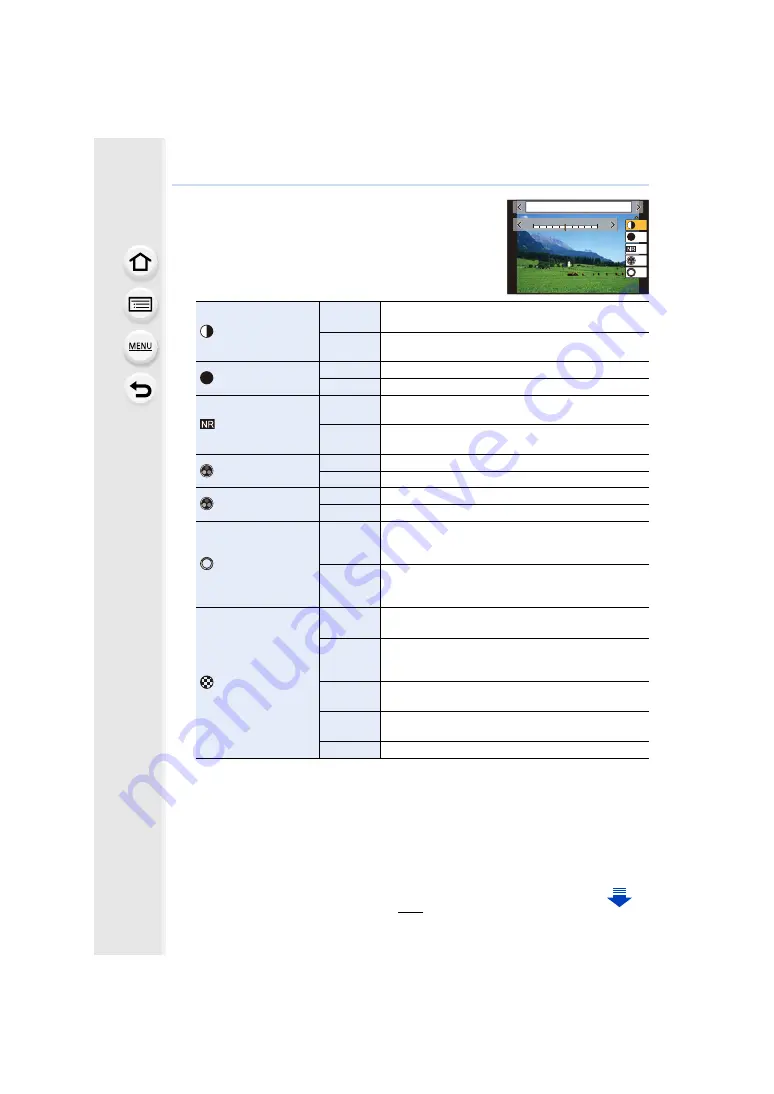
209
9. Using Menu Functions
∫
Adjusting the picture quality
1
Press
2
/
1
to select the type of Photo Style.
2
Press
3
/
4
to select the items, and then press
2
/
1
to adjust.
¢
1 It cannot be adjusted when [Like709] is set.
¢
2 It cannot be adjusted when [V-Log L] is set.
¢
3 [Color Tone] is displayed only when [Monochrome] or [L.Monochrome] is selected. In
other cases, [Saturation] will be displayed.
¢
4 [Filter Effect] is displayed only when [Monochrome] or [L.Monochrome] is selected. In
other cases, [Hue] will be displayed.
• If you adjust the picture quality, [
_
] is displayed beside the Photo Style icon on the screen.
3
Press [MENU/SET].
[Contrast]
¢
1,2
[
r
]
Increases the difference between the brightness and
the darkness in the picture.
[
s
]
Decreases the difference between the brightness
and the darkness in the picture.
[Sharpness]
[
r
]
The picture is sharply defined.
[
s
]
The picture is softly focused.
[Noise Reduction]
[
r
]
The noise reduction effect is enhanced.
Picture resolution may deteriorate slightly.
[
s
]
The noise reduction effect is reduced. You can obtain
pictures with higher resolution.
[Saturation]
¢
2,3
[
r
]
The colors in the picture become vivid.
[
s
]
The colors in the picture become natural.
[Color Tone]
¢
3
[
r
]
Adds a bluish tone.
[
s
]
Adds a yellowish tone.
[Hue]
¢
2,4
[
r
]
Adjusts the color tone of the entire image. If you see
red as a reference point, this shifts the hue closer to
violet/magenta.
[
s
]
Adjusts the color tone of the entire image. If you see
red as a reference point, this shifts the hue closer to
yellow/green.
[Filter Effect]
¢
4
[Yellow]
Enhances the contrast of an subject. (Effect: Weak)
The blue sky can be recorded clearly.
[Orange]
Enhances the contrast of an subject. (Effect:
Medium)
The blue sky can be recorded in darker blue.
[Red]
Enhances the contrast of an subject. (Effect: Strong)
The blue sky can be recorded in much darker blue.
[Green]
The skin and lips of people appear in natural tones.
Green leaves appear brighter and more enhanced.
[Off]
—
DISP.
カスタム登録
-5
-5
0
0
+5
+5
±0
±0
S
±0
±0
±0
6WDQGDUG
S






























