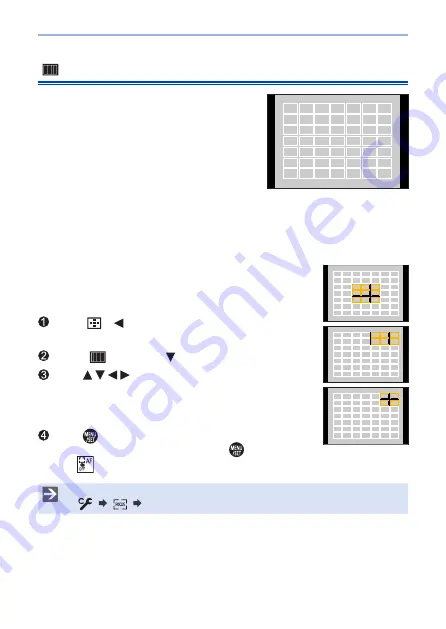
137
6. Focus/Zoom
[49-Area]
The camera selects the most optimal AF
area to focus from 49 areas.
When multiple AF areas are selected, all
selected AF areas will be brought into
focus.
Move and Change the Size of the AF Area
You can set the focus position by selecting an
AF area group. The AF area, which is configured
with 49 points, is divided into groups consisting of
9 points each (6 points or 4 points for the groups
located at the edges of the screen).
Press [ ] ( ) to display the AF mode selection
screen.
Select [ ] and press .
Press to select an AF area group.
• You can also move the AF area by touching.
• To return the AF area position to the center, press
[DISP.].
Press .
• Setting of the AF area is cleared when
is pressed
or [
] is touched.
Examples of
group
• The display method for the AF area using 49-area focusing can be changed:
[ ] [ ] [AF Area Display] (
)






























