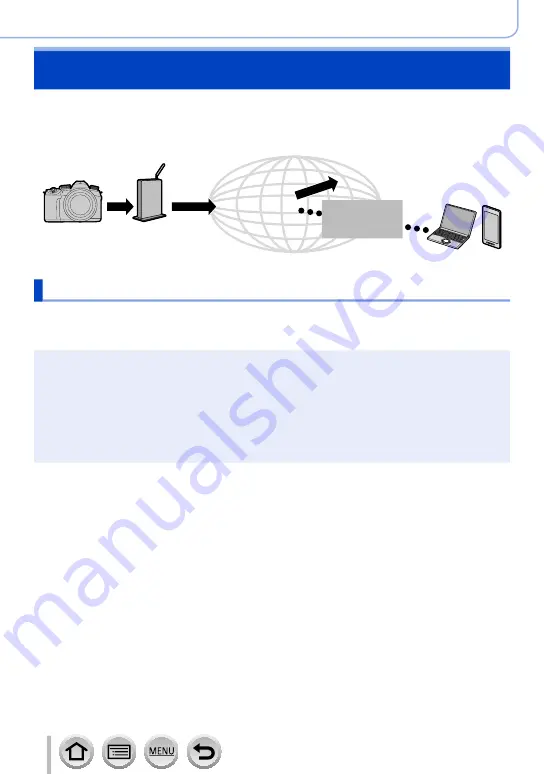
269
Wi-Fi/Bluetooth
Using WEB services
Through “LUMIX CLUB”, you can send still pictures and motion pictures to social
networking services, etc. By selecting the setting to automatically transfer still pictures
and motion pictures to [Cloud Sync. Service], you can receive the transferred still pictures
and motion pictures on a PC or a smartphone.
Wireless access point
WEB services
Cloud
synchronization
services
LUMIX CLUB
When sending images to WEB service
Preparation
• Register to “LUMIX CLUB”
(→
• To send images to a WEB service, you need to register the WEB service.
(→
●
Panasonic assumes no responsibility for the damages resulting from the leakage, loss, etc.
of images uploaded on WEB services.
●
When uploading images to the WEB service, do not delete images from this camera, even
after they have finished sending, until you have checked that they have been properly
uploaded to the WEB service. Panasonic assumes no responsibility for the damages
resulting from the deletion of images stored in this unit.
●
Images uploaded to the WEB service cannot be displayed or deleted with this camera.
●
If sending images fails, a report email outlining the failure will be sent to the email address
registered with “LUMIX CLUB”.






























