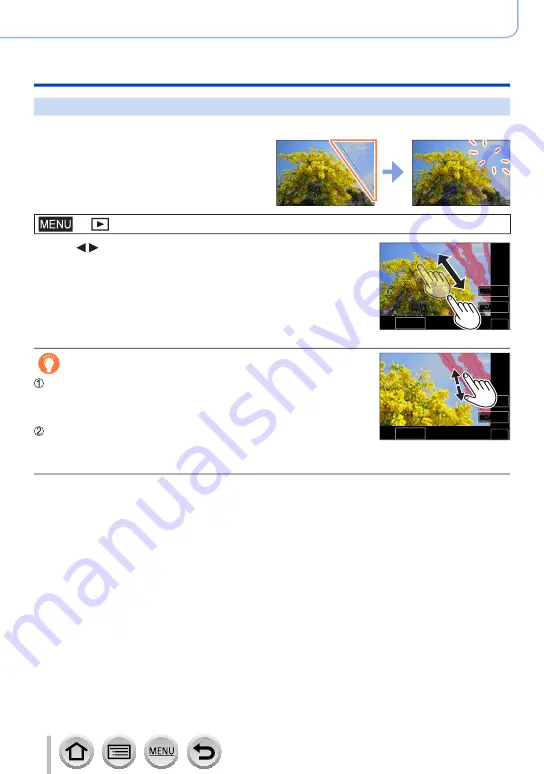
230
Using Menu Functions
Menu list
[Clear Retouch]
You can erase unnecessary parts recorded on the pictures taken.
• The erasure operation can only be
performed by touching. [Clear Retouch]
automatically enables the touch
operation.
→
[Playback
] → [
Clear Retouch]
1
Use to select a still picture and press [MENU/SET]
Undo
Undo
SCALING
SCALING
REMOVE
REMOVE
Set
Set
2
Drag your finger over the part you want to erase
• The parts to be erased are colored.
• Touching [Undo] will return the colored part back to its previous
state.
Erasing details (enlarging the display)
Undo
Undo
SCALING
SCALING
REMOVE
REMOVE
Set
Set
Touch [SCALING]
• On the touch screen, pinch out your two fingers to zoom in, and
pinch in your two fingers to zoom out.
• Dragging the screen allows you to move the enlarged part.
Touch [REMOVE]
• This will bring you back to the operation of dragging your finger
over the part you want to erase. The part you want to erase can
be dragged even while the picture is enlarged.
3
Touch [Set]
4
Touch [Save] or press [MENU/SET]






























