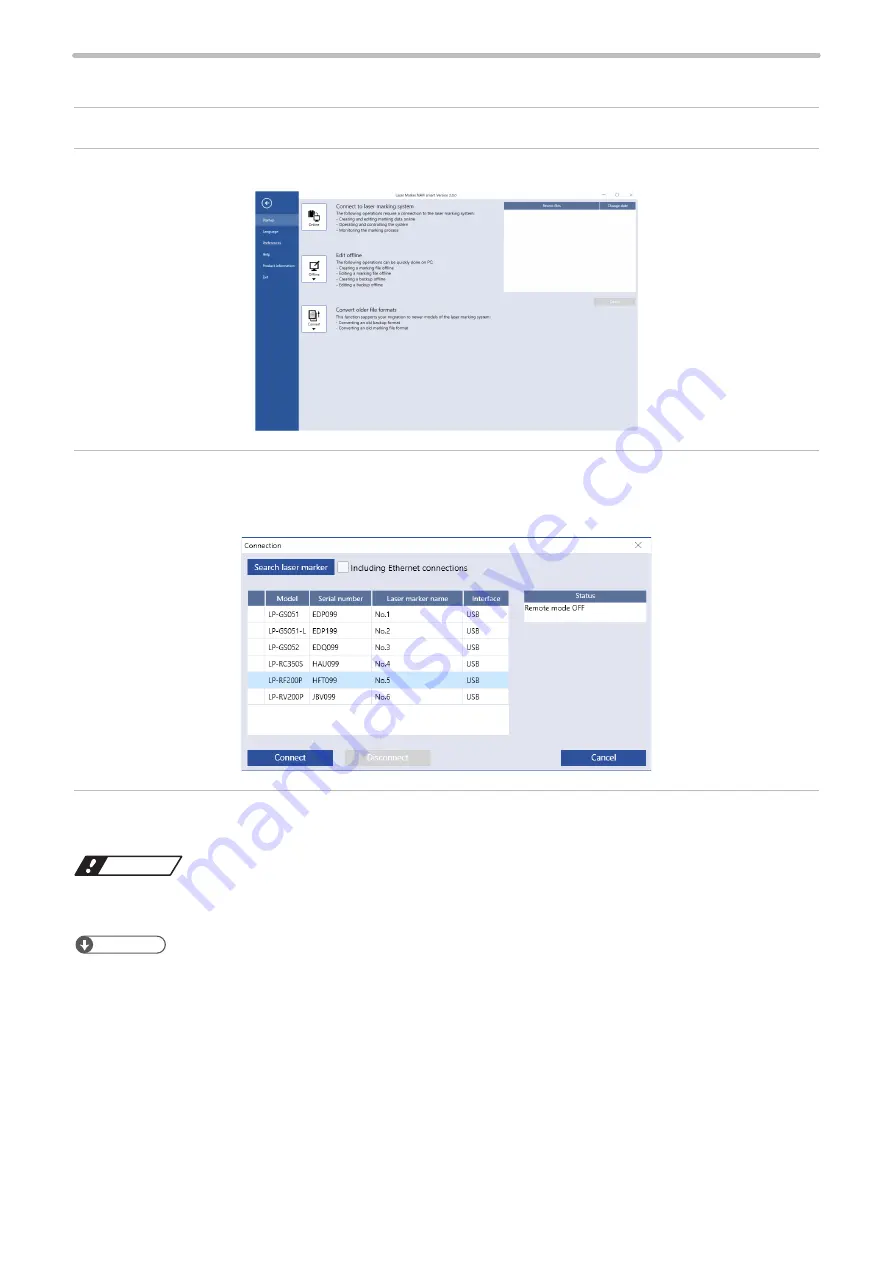
76
3-3-3 How to establish online connection
1.
Connect the laser marker and the PC with a USB cable. Start the laser marker.
2.
Start the Laser Marker NAVI smart. The startup screen appears.
3.
On the “Startup” screen, select “Online” to open the “Connection” dialog.
Any laser marking system that is ready for an online connection is displayed in the list.
If the desired laser marking system is not in the list, select “Search laser marker”.
4.
Select the laser marking system that you want to connect and select “Connect”. When the online connection is
established, the “Marking settings” screen appears.
ワㄐㄕㄊㄆ
• Do not remove the USB cable or LAN cable while the online connection with the laser marker is active.
• Do not turn the laser marker power OFF while being connected to online.
ンㄆㄇㄆㄓㄆㄏㄆ
• If PC goes into “Sleep” when the laser marker and PC are connected online, the online connection between them is
disabled.
If PC goes into sleep state in the REMOTE mode or RUN mode, the PC is disconnected but the operation state of the
laser marker (REMOTE mode or RUN mode state) are maintained.
• To maintain the online connection, release the sleep setting of the PC.
• If the version of using Laser Marker NAVI smart does not support the connecting laser marker model, some functions
and operations cannot be set or executed online.
ME-LPRH-SM-3
Summary of Contents for LP-RH Series
Page 19: ...1 Product Overview ME LPRH SM 3...
Page 42: ...2 Laser Marker Installation ME LPRH SM 3...
Page 68: ...3 Operation Method ME LPRH SM 3...
Page 90: ...4 External Control Using I O ME LPRH SM 3...
Page 138: ...5 External Control by Communication Commands ME LPRH SM 3...
Page 147: ...6 Link Control with External Devices ME LPRH SM 3...
Page 172: ...7 Maintenance ME LPRH SM 3...
Page 201: ...Troubleshooting ME LPRH SM 3...
Page 236: ...Index ME LPRH SM 3...
Page 239: ......






























