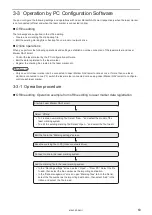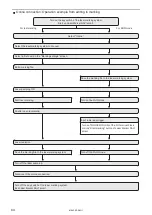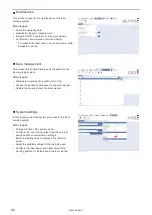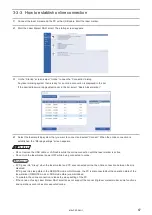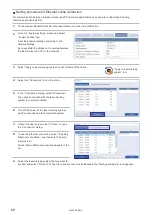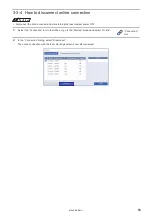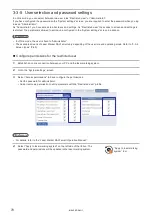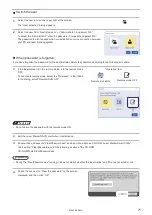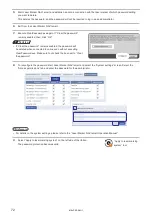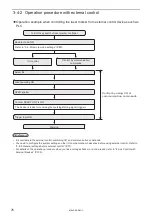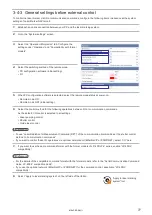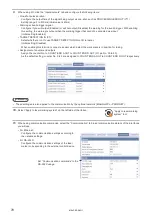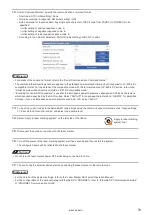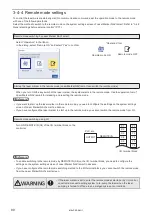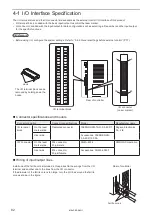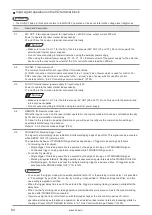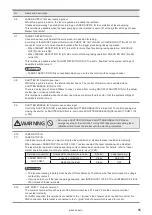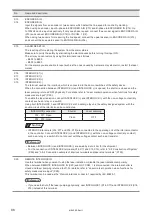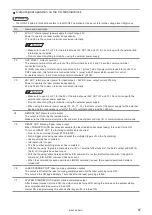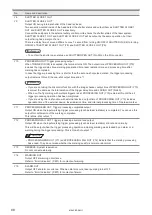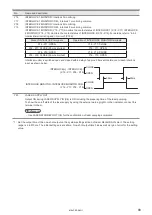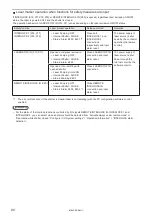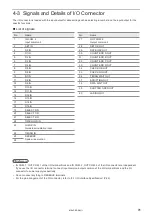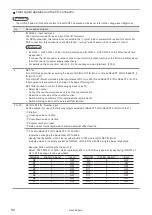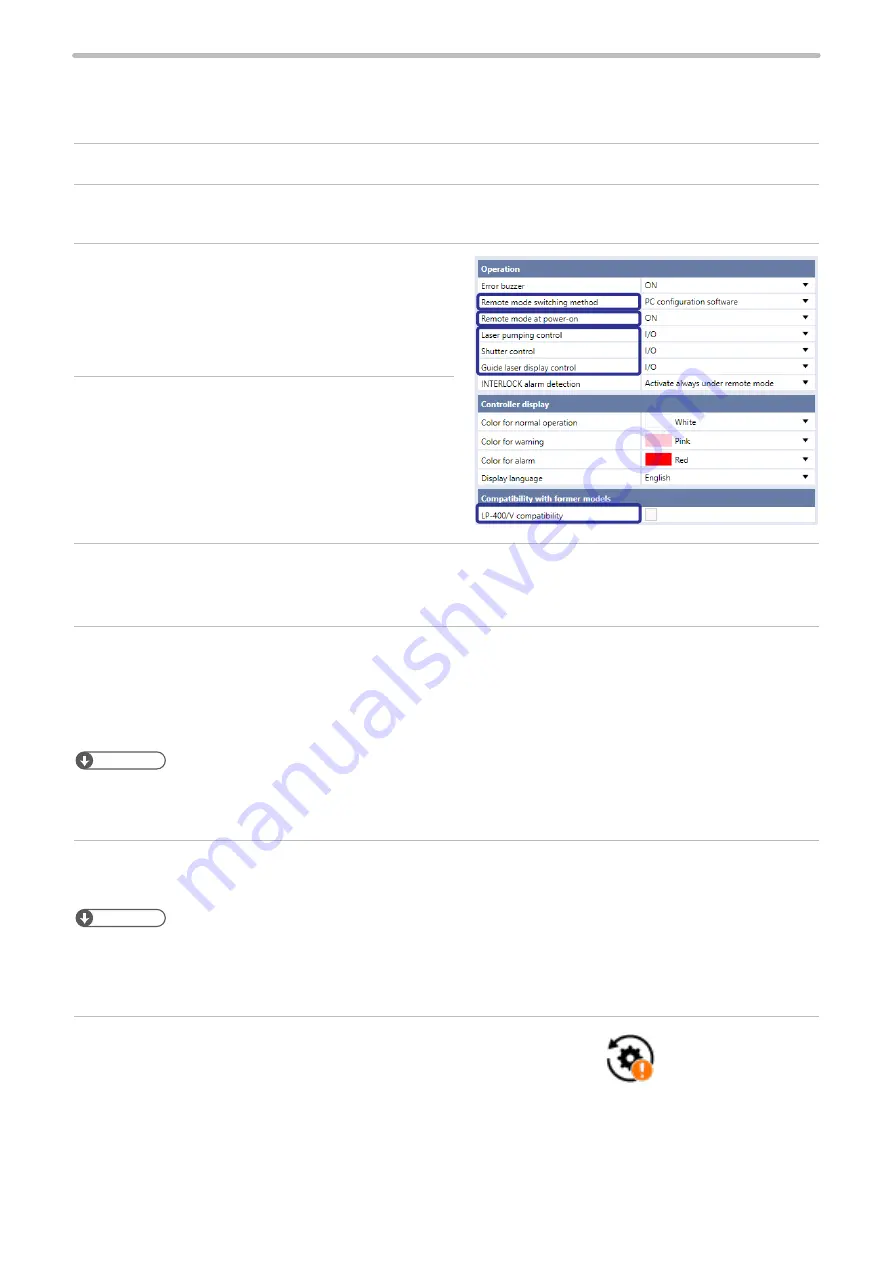
77
3-4-3 General settings before external control
To control the laser marker via I/O or communication commands, configure the following items in advance at the system
settings of Laser Marker NAVI smart.
1.
Establish an online connection between your PC and the laser marking system.
2.
Go to the “System settings” screen.
3.
Select the “Operation/Information” tab. Configure the
settings under “Operation” and “Compatibility with former
models”.
4.
Select the switching method of the remote mode.
• PC configuration software (initial setting)
• I/O
5.
When PC configuration software is selected, select the remote mode status at power-on.
• Remote mode ON
• Remote mode OFF (initial setting)
6.
Select the control method for the following operations between I/O or communication commands.
As the default, I/O control is selected to all settings.
• Laser pumping control
• Shutter control
• Guide laser control
ンㄆㄇㄆㄓㄆㄏㄆ
• To use “Laser Radiation for Measurement Command (SPT)” of the communication commands, set the shutter control
method to “communication commands”.
• If you want to control these I/O operations via optional network unit (EtherNet/IP or PROFINET), select “I/O” here.
7.
If you want to use the same command format with the former models of LP-400/LP-V series, enable “LP-400/V
compatibility”.
ンㄆㄇㄆㄓㄆㄏㄆ
• For the details of the compatible command format with the former models, refer to the “Serial Communication Command
Guide: LP-400/V compatible mode”.
• If you use the optional network (EtherNet/IP or PROFINET) for the command control, deactivate “LP-400/V
compatibility”.
8.
Select “Apply to laser marking system” on the left side of the ribbon.
“Apply to laser marking
system” tool
ME-LPRF-SM-11
Summary of Contents for LP-RF Series
Page 17: ...1 Product Overview ME LPRF SM 11...
Page 34: ...2 Laser Marker Installation ME LPRF SM 11...
Page 57: ...3 Operation Method ME LPRF SM 11...
Page 81: ...4 External Control Using I O ME LPRF SM 11...
Page 126: ...5 External Control by Communication Commands ME LPRF SM 11...
Page 135: ...6 Link Control with External Devices ME LPRF SM 11...
Page 160: ...7 Maintenance ME LPRF SM 11...
Page 186: ...Troubleshooting ME LPRF SM 11...
Page 214: ...Index ME LPRF SM 11...
Page 216: ...216 USB 32 55 W Warning 205 ME LPRF SM 11...
Page 217: ......