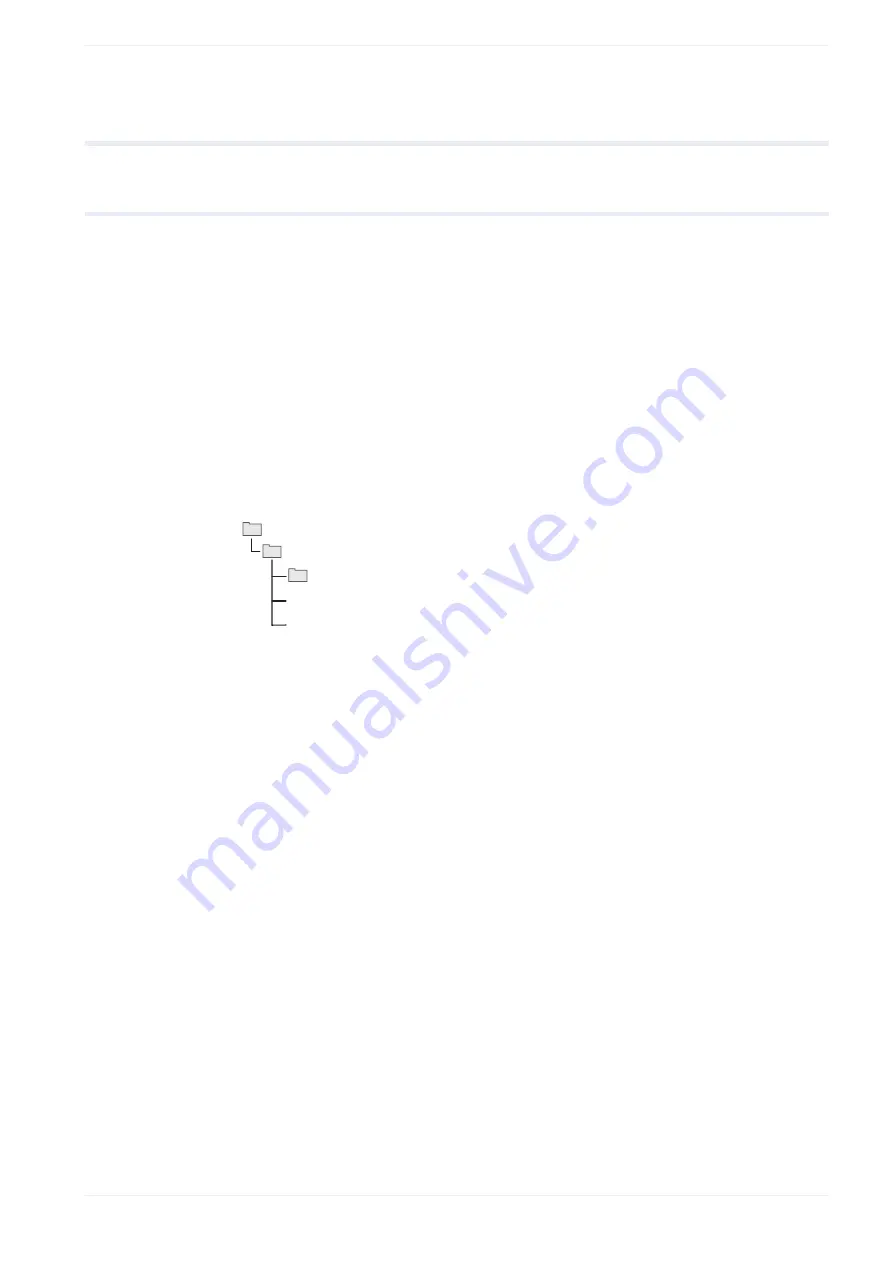
6 Work with files
6.8
Convert files
6.8.1 Convert a LP-400/LP-V backup file
Convert a LP-400/LP-V backup file into the backup file format .lmb if you want to open it with
Laser Marker NAVI smart.
Some functions and settings of LP-400/LP-V backup files cannot be converted as they are
not supported by LP-GS, LP-RC, LP-RF and LP-RV.
1. Start Laser Marker NAVI smart.
The “Startup” screen appears.
2. Select “Convert” > “Convert backup” to open the “File conversion” dialog.
3. Select “...” to open the folder list.
4. Select the backup folder “SUNX_BKUP” and select “OK”.
Leave the following folder structure unchanged to avoid a reading error.
SUNX_BACKUP
BACKUP
BACKUP.LOG
BKUP.INI
(1)
(1) Folder (can be renamed)
5. Select the backup data and select “OK”.
6. Choose the laser marking systems of the source and the destination file.
7. Select “OK”.
The conversion result information is displayed. It shows conversion errors and
parameters that were replaced.
To save the conversion result information, enable “Save the log file” and select “OK”.
8. If you save the conversion result information, enter a file name and select “Save”.
The “Marking settings” screen opens.
9. To save the converted backup file, select “Save backup” > “Save as”.
The file is saved as a backup file (.lmb) to your local or network drive.
Related topics
ME-NAVIS2-OP-1
79






























