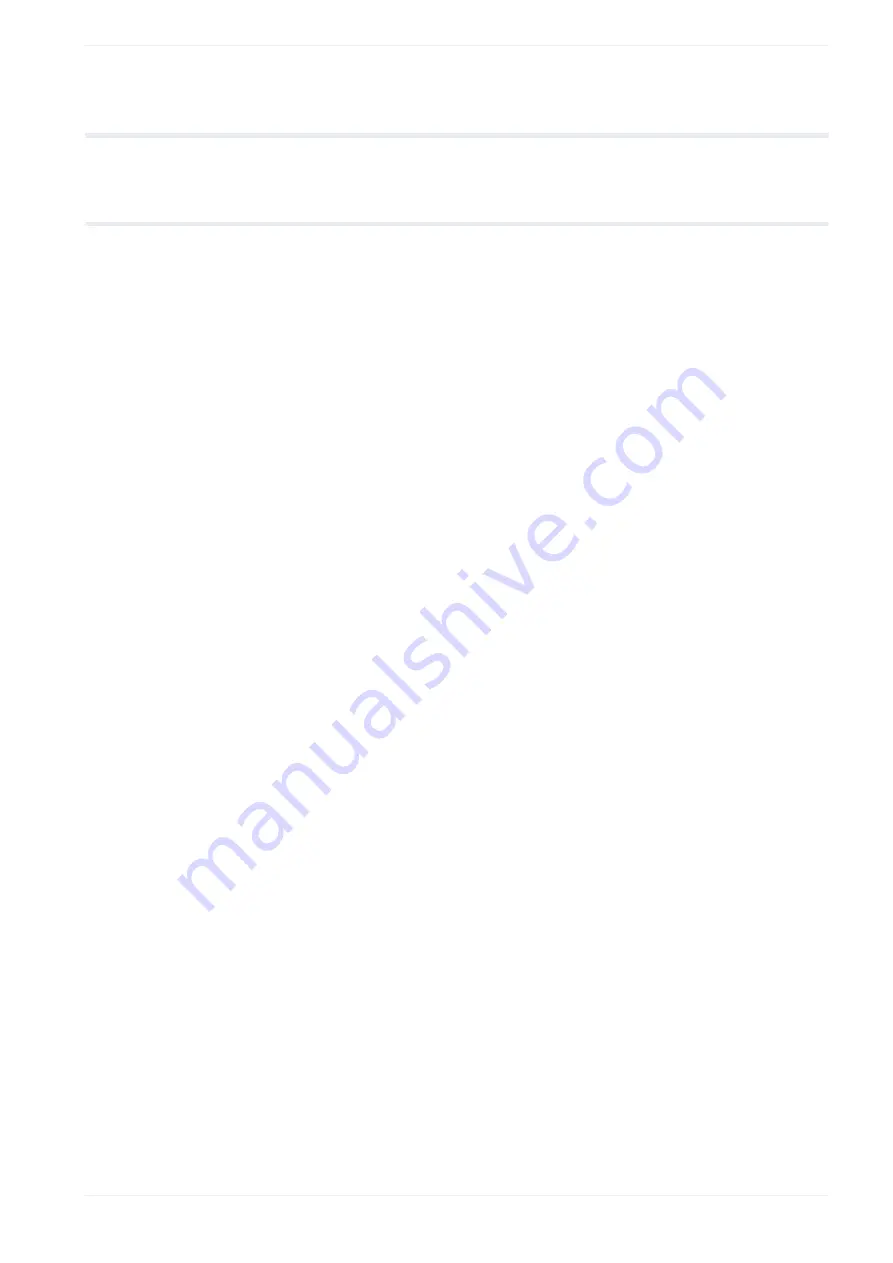
25 Monitor the marking data
25
Monitor the marking data
25.1 Monitor the marking data in remote mode or RUN mode
If the laser marking system is in remote mode or RUN mode, you can monitor the selected
marking file during the marking process on the “Monitor” screen.
Marking image display
In remote mode or RUN mode, the selected marking file is displayed on the “Monitor” screen.
If the marking file is switched by I/O signals or by communication commands, the displayed
file is also switched.
The initial interval period for refreshing the “Monitor” screen is 0.5s. If the display loads
slowly, because the marking file contains a large amount of data, set a longer refresh
interval or use the “Refresh screen” button. You can change this setting in “Startup” >
“Preferences” > “Screen refresh setting”.
Check the marking parameters
In the “Current settings” tab, you can check some of the marking parameters.
To show a marking parameter in the “Monitor” screen, enable it in “System settings” >
“Access permissions” in advance.
Check on-the-fly marking status
In the “On-the-fly” tab, you can check the status of on-the-fly marking (“ON”/“OFF”) and the
line speed.
• If on-the-fly marking is enabled (“ON”), the current line speed is displayed. The line speed
display is updated every 500ms.
The specified value is displayed, if “Fixed speed” is set for “Line speed control”.
If “Encoder input” or “2 sensors input” is set for “Line speed control”, the current value,
calculated based on the input signals from the encoder or the sensors, is displayed.
• If on-the-fly making is disabled (“OFF”) or the line speed cannot be detected, the line
speed value is shown as “-”.
Reference character strings
The “Reference character strings” tab is available if a range of reference character strings is
specified in “System settings” > “Access permissions”.
The specified reference character strings are listed in 2 tabs.
ME-NAVIS2-OP-1
285






























