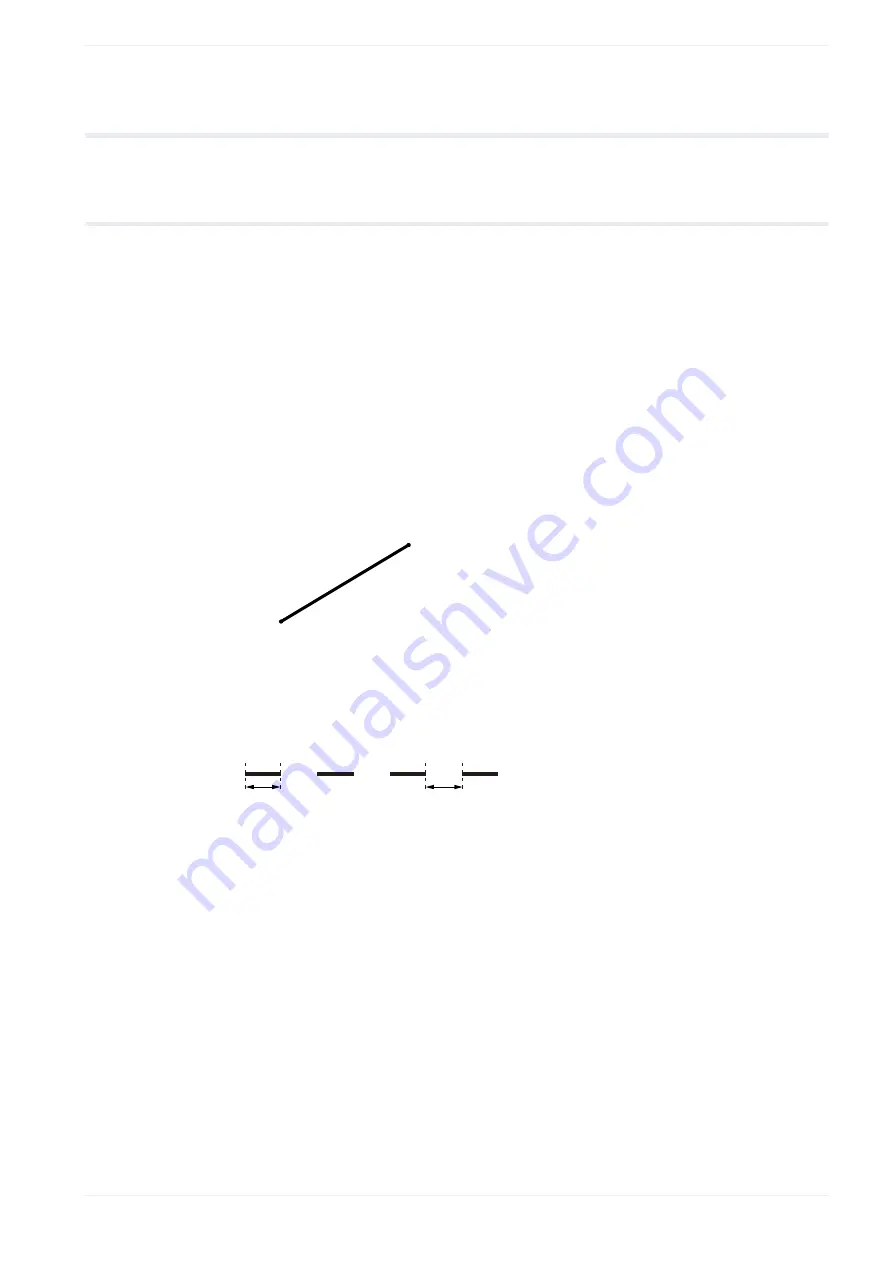
12 Shape object
12
Shape object
12.1 Create a line
You can create different shapes such as a line, circle or an arc.
1. Select the “Graphic” tool in the ribbon.
2. Select “Shapes”.
The setting dialog appears.
3. Select “Line” for “Shape type” to create a straight line.
4. To specify the position of the start and end point of the line, enter values for “X-position
of start point [mm] ”, “Y-position of start point [mm]”, “X-position of end point [mm] ” and
“Y-position of end point [mm] ”.
You cannot set the same position for the start and end point.
(1)
(X, Y)
(2)
(X, Y)
(1) Start point (“X-position of start point [mm] ”, “Y-position of start point [mm]”)
(2) End point (“X-position of end point [mm] ”, “Y-position of end point [mm] ”)
5. Select “Dash line” to apply dash settings to the line.
Specify values for “Dash length [mm] ” and “Gap length [mm] ”.
(2)
(1)
(1) “Dash length [mm] ”
(2) “Gap length [mm] ”
6. Select “OK”.
The shape object is displayed in the marking image editor and is highlighted in the
object list.
7. To edit the parameters of the shape object, select the object in the object list or in the
marking image editor.
The parameters are displayed in the category below the object list.
ME-NAVIS2-OP-1
135






























