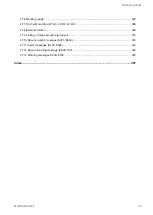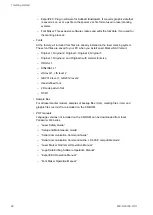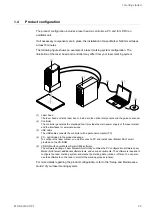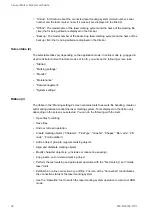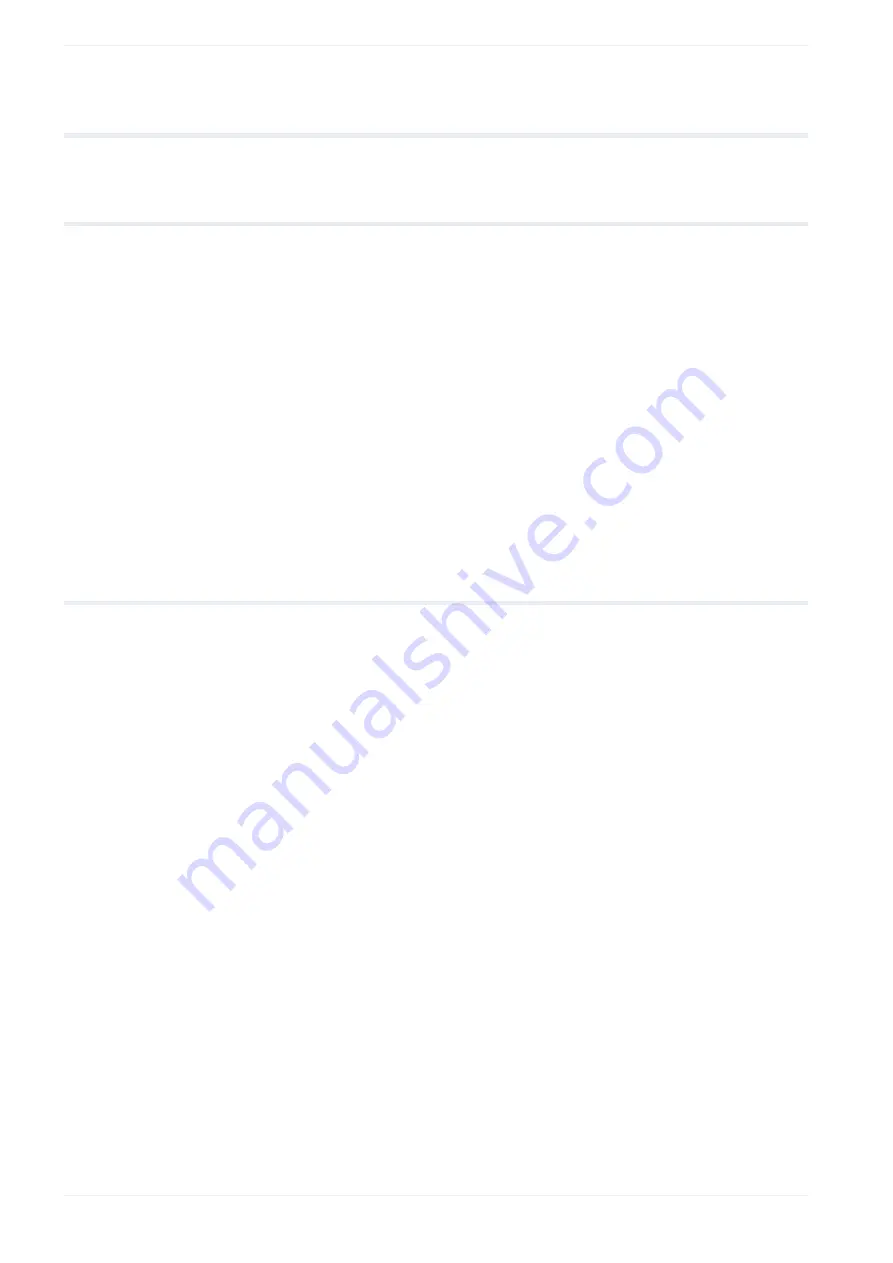
2 Laser Marker NAVI smart preferences
2
Laser Marker NAVI smart preferences
2.1
Select the user interface language
In the “Language” menu, you can change the user interface language of Laser Marker NAVI
smart.
Changing the user interface language of Laser Marker NAVI smart, will not change the
language of the other software tools. For Logo Data Editing and Font Maker, the user
interface language remains the language selected during installation of the Laser Marker
Smart Utility.
1. On the “Startup” screen, select “Language”.
2. From the language list, select the desired language. The following languages are
available: German, English, Japanese, Korean, Simplified Chinese, Traditional Chinese.
3. Confirm the dialog that appears with “Yes”.
Laser Marker NAVI smart restarts to update the language settings.
2.2
Specify screen refresh settings
Specify the screen refresh settings that update the “Monitor” screen with any recent changes
you might have applied.
The setting updates the marking image, the “Current settings” and “Reference character
strings” tabs.
If the marking file contains a large amount of data and the display is loading slowly, set a
longer refresh interval. Alternatively, set “Method” > “Button “Refresh screen”” to use the
manual refresh option.
1. On the “Startup” screen, select “Preferences”.
2. Select “Screen refresh setting”.
3. In the dialog, configure any of the following settings:
• “Method”:
“Auto”: Updates the “Monitor” screen automatically at regular intervals that you
specified.
“Button “Refresh screen””: Select this option if you want to refresh the “Monitor”
screen manually using the “Refresh screen” button.
• “Refresh interval [s]”:
If “Auto” is set for “Method”, specify the interval period for refreshing the “Monitor”
screen (initial setting: 0.5s).
4. Select “Apply” to save the settings.
28
ME-NAVIS2-OP-1